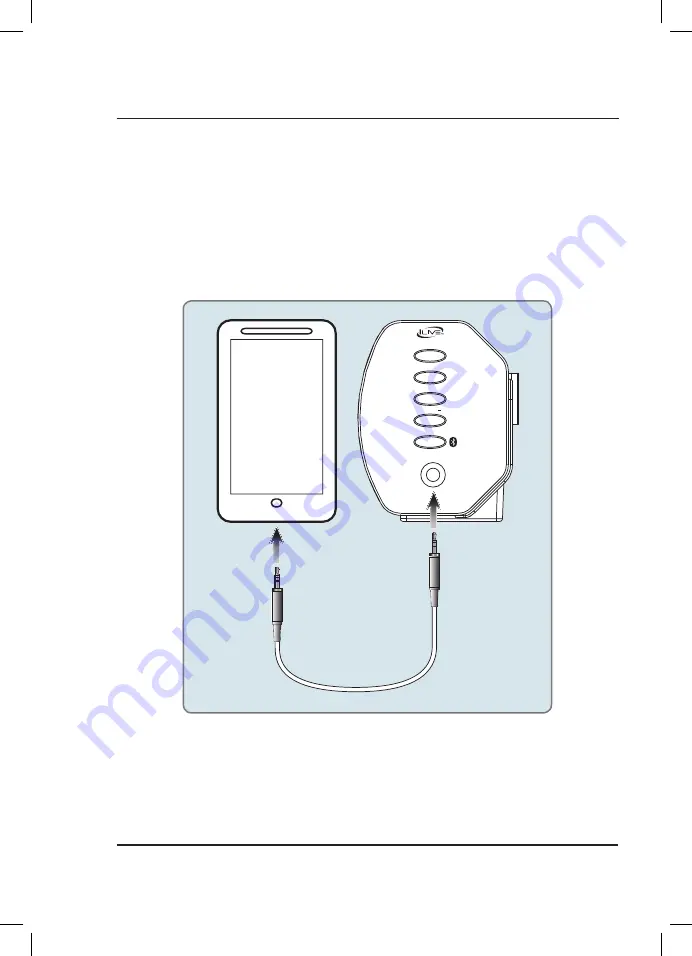
10
Side View
LINE IN
VOLUME
+
PAIR
VOLUME
SOURCE
POWER
using the Line In
3.5 mm audio input cable not included.
1. Plug one end of a 3.5 mm audio input
cable into the
Line In
on the unit and plug the other end of the cable
into the audio output/headphone output on an MP3 Player or other audio source.
2. Press the
Power
button to power the unit on.
3. Press the
Source
button repeatedly to enter
Line In Mode
, indicated by a green light.
4. Audio played through the connected device will now be heard through the speakers.
Audio Inputs
ITB284-1100-01-IB.indd 10
6/18/2014 3:59:12 PM












