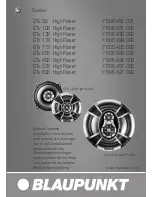9
App Download
The iLive Wi-Fi app lets you play music and audio from streaming services like
Spotify, iHeartRadio and others. It also controls the speaker’s other functions, such
as multi-room play, multi-channel play, etc. Download the app for your device by
scanning the QR codes below, or searching for the
iLive Wi-Fi
app in the Apple
App Store™ or Google Play Store™.
Note that this app is designed for mobile devices only, such as smartphones or Wi-Fi
enabled tablets. It is not available for use on regular desktop or laptop computers.
Apple™
Android™
iLive Wi-Fi App
Initial Setup & Connecting To Wi-Fi
Before use, the speaker and your phone or tablet must connect to the Wi-Fi network
you want to use. The on screen prompts will guide you through the process, but the
steps below are provided for your reference.
If you have a dual band wireless router, be sure to connect using the
2.4G frequency.
»
Power on the speaker and press the
button. The speaker will begin
searching for a Wi-Fi network to connect to.
»
Launch the app by tapping the
iLive Wi-Fi
app tile on your phone or tablet.
»
Tap the
Search
button on the launch screen.
»
Enter your Wi-Fi network password and tap Next.
Be sure to follow the network configuration all the way through to the end, do not
back out or stop the configuration halfway. If the app or speaker fails to connect
to Wi-Fi, tap the
on the speaker and try again. If you are still having
trouble, see the next section on Alternative Wi-Fi Setup (pg.10).
»
The speaker and the phone should now be connected. A voice prompt will
sound from the speaker indicating that Wi-Fi has successfully connected. Tap
the
Next
button on the screen.
»
Setup is now complete and the system is ready to use.