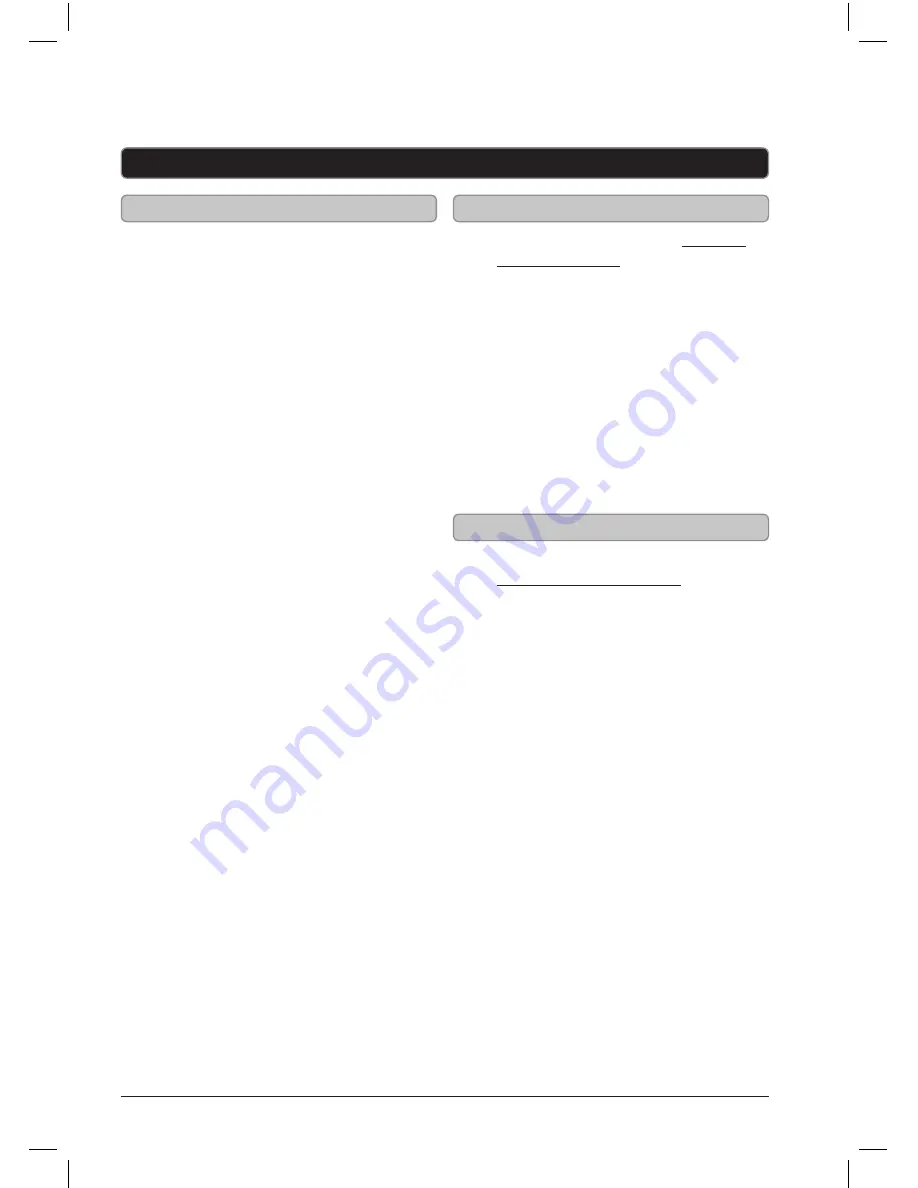
Customer Support: 1-888-999-4215
11
Bluetooth
Pairing a Bluetooth Device
1. Power on the unit by pressing the
Power button.
2. Press the Source/Power button to
switch to Bluetooth mode.
3. Press the Pair button.
4. The Pairing Indicator will flash blue
quickly.
When pairing, remain within 3 feet of
the unit.
5. Using the native controls on your
Bluetooth device, select the “ISBP592”
in your Bluetooth settings to pair.
If your device requests a password, enter
the default password “ 0 0 0 0 ”.
Refer to the user’s manual for your
specific device for instructions on pairing
and connecting Bluetooth devices.
6. When successfully paired and
connected, the Pairing Indicator will
display a solid blue light and a beep
will sound from the unit.
After initial pairing, the unit will stay
paired unless unpaired manually by
the user or erased due to a reset of the
device.
If your device should become unpaired,
follow the above directions again.
Using the Speakerphone
1. Follow the instructions in
Pairing a Bluetooth Device.
2. When a call is received, a ringtone
will sound through the speakers.
3. Press the Talk/End button to
accept the call or accept the
call with the native controls
on the connected device.
4. The incoming call received
through the device will now be
heard through the speakers.
5. To end the call, press the Talk/End
button or end the call using the native
controls on the connected device.
Note : The source must be set
to Bluetooth mode to use the
speakerphone function.
Playing Audio Wirelessly
1. Follow the instructions for Pairing a
Bluetooth Device.
2. Use the native controls on the
connected Bluetooth Device to select
a track.
3. To play, pause or skip the selected
track, use the native controls on the
connected Bluetooth Device or press
the Play/Pause button.
4. Audio played through the connected
Bluetooth device will now be heard
through the speakers.






























