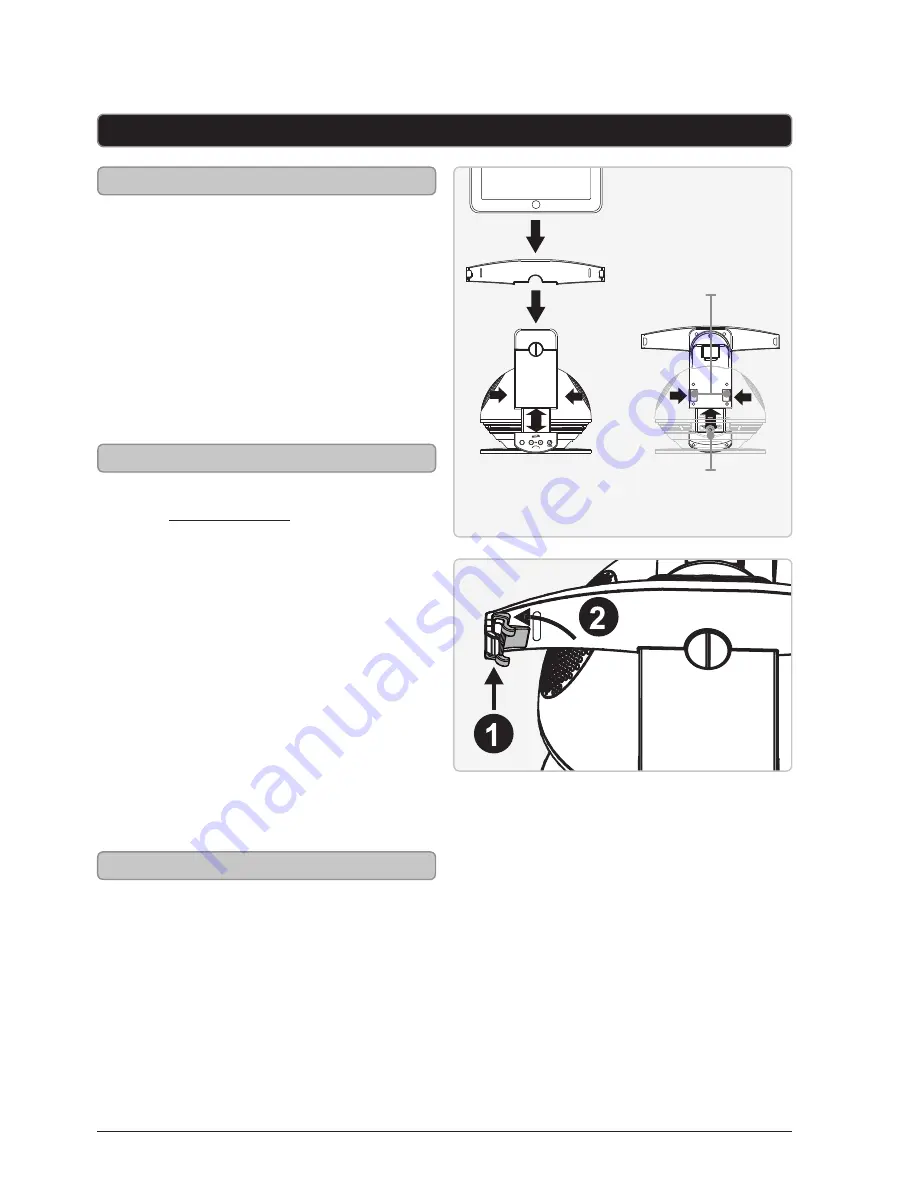
Customer Support: 1-888-999-4215
9
iPad and iPad 2
SOURCE
Docking an iPad
Docking an iPad 2
1. Attached the iPad dock
adapter to the Dock.
2. Press in the side buttons on the
dock to slide it down towards
the dock connector.
3. Connect the iPad to the
connector on the Dock.
4. When the dock is plugged in, using AC
power, the docked iPad will charge.
1. Follow the instructions
for Docking an iPad.
2. Attach the lower part of the
iPad 2 bracket onto the lower
part of the left dock arm.
3. Press the upper part of the iPad 2
bracket onto the upper part of the left
dock arm until it snaps into place.
4. Repeat steps 1 and 2 for
the right dock arm.
5. Connect the iPad 2 to the
connector on the Dock.
6. When the dock is plugged in, using AC
power, the docked iPad 2 will charge.
Playing a Docked iPad or iPad 2
1. Follow the instructions for
docking an iPad, or iPad 2.
2. Press the
Source
button to
switch to iPod mode.
3. Press the
Play/Pause
button to begin
playing the docked iPad, or iPad 2.
side buttons
dock connector












