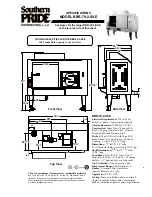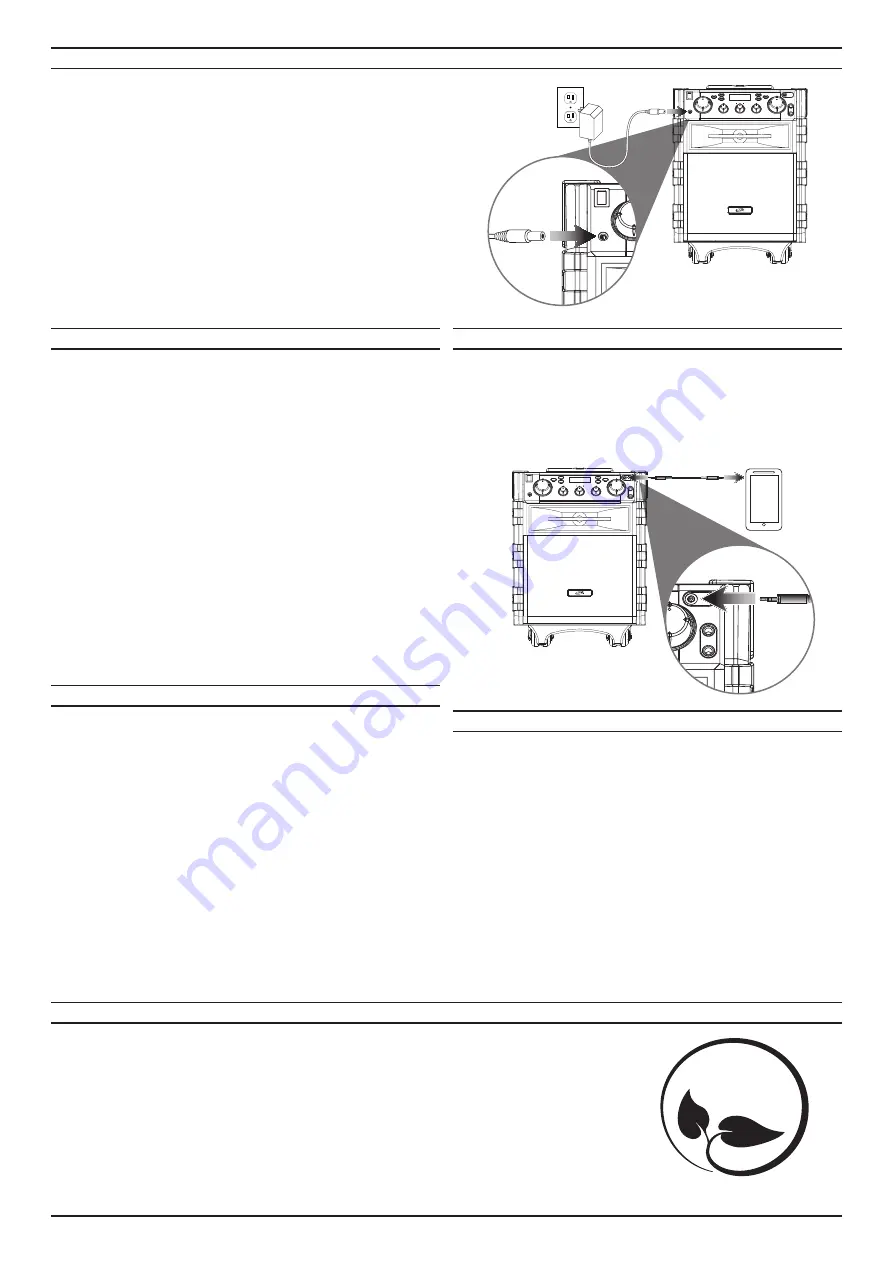
Bluetooth
Pairing to a Device and Playing Audio
1. Press the Power switch to power the unit on.
The
Pairing Indicator (bt)
on the LED display will
flash red.
2. Press and hold the Pair/Play/Pause button to begin pairing.
The
Pairing Indicator (bt)
on the LED display will begin flashing quickly.
When pairing, remain within 3 feet of the unit.
3. Using the controls on your Bluetooth device, scan for and select IsB665 in
your Bluetooth settings to pair. If your device requests a password, enter the
default password 0 0 0 0 .
Refer to the user’s manual for your specific device for instructions on pairing
and connecting Bluetooth devices.
4. When successfully paired, the Pairing Indicator (bt) on the LED display will
stop flashing and an audible chime will sound through the speaker.
5. Use the controls on the connected device to select an audio track.
6. Audio played through the connected Bluetooth device will now be heard
through the speaker. Use controls on the unit or your device to play, pause,
and change the volume.
After initial pairing, the unit will stay paired unless unpaired manually by
the user or erased due to a reset of the device.
If your device should become
unpaired or you find it is unable to connect, repeat the above steps.
To download this User’s Guide in English, Spanish, or French, or to get answers to frequently asked questions, visit
the support section at: www.iliveelectronics.com
Para descargar este Manual del Usuario en inglés, español y francés, o para obtener respuestas a preguntas
frecuentes, visite la sección de apoyo en: www.iliveelectronics.com
Pour télécharger ce guide de l’utilisateur en anglais, espagnol ou français, ou pour obtenir des réponses à des
questions fréquemment posées, consultez la rubrique d’assistance sur: www.iliveelectronics.com
For Warranty Information and the most up-to-date version of this User’s Guide, go to www.iliveelectronics.com
Customer service:
1-888-999-4215
| email support:
| email Parts:
Copyright © 2015 Digital Products International (DPI, Inc.) All other trademarks appearing herein are the property
of their respective owners. Specifications are subject to change without notice.
InternatIonal suPPort
Protect for Today
Sustain for Tomorrow
Made
Green
PoWer & ChargIng
Requires an AC/DC power adapter (included).
1. Using the included power adapter, plug the adapter into a standard wall
outlet and the DC Power Input on the speaker.
When the battery is charging, the Charging Indicator on the front of the unit
will display solid red.
When the battery is fully charged, the Charging Indicator will turn green.
When the battery is at 10% power, the low BatteryIndicator will flash red.
Using Aux In (3.5mm Audio Input)
Requires a 3.5mm audio cable (not included).
1. Connect a 3.5mm audio cable to the aux In on the unit and the audio
output/headphone jack on a media player.
2. Power on the unit and press the source button to select auX.
3. Use the controls on the connected device to select and play audio.
This unit features an internal FM radio antenna. To improve radio reception, adjust the
position of the unit.
Storing Memory Presets
1. Press source to select FM mode.
2. Press & Hold scan for 2 to 3 seconds. The unit will automatically search and
store all available stations (P01-P20).
Tuning to a Memory Preset
1. Press the tun +/− buttons to select from P01 to P20.
Tuning Manually
1. To tune a specific station, press scan once.
The display will begin flashing.
2. Press tun +/− to tune the station manually.
auX In
FM raDIo/sCan/MeMory Presets
lIghts
1. To turn on the lights, press the lights button.
The lights will automatically
begin cycling through colors.
2. To pause the lights, press the lights button once. Press again to power off.