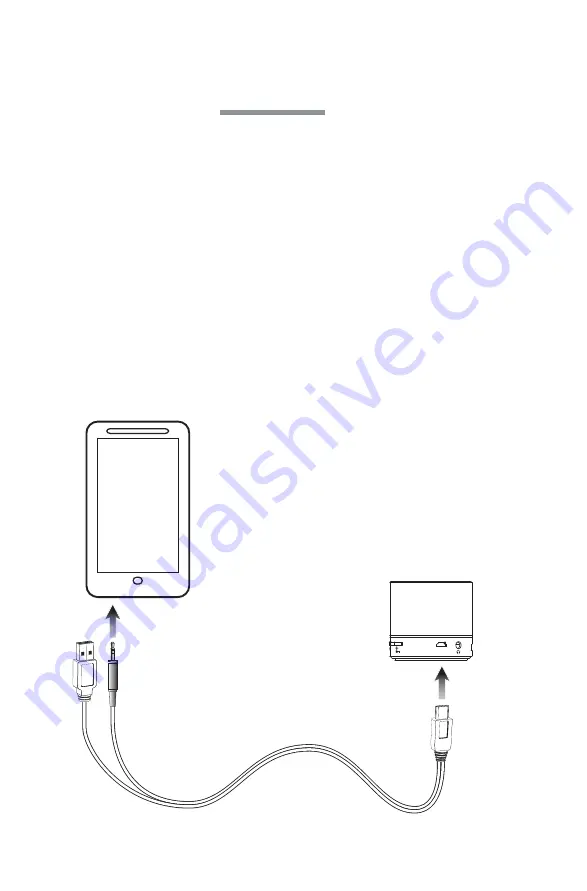
Overview & Controls
/
DC IN/AUX IN
OFF ON
POWER
MIC
USB
/
/
SOURCE
MIC
/
/
DC IN/AUX IN
/
DC IN/AUX IN
Microphone
Source
Press to switch between
Bluetooth, FM radio or Aux modes.
Skip Track/Volume
Press to change track or stored radio stations.
Press and hold to adjust volume.
Pair/Play/Pause/ Speakerphone
Press and hold to pair to a Bluetooth device.
Press and hold to scan and store FM radio stations.
Press to play, pause or answer/end a call.
Power ON/OFF
DC Power Port/Aux In
Headphone Jack
USB Port &
Micro-SD Card Slot
Insert USB drive or Micro-SD
card to automatically play from
the storage devices.
Features
• Supports Bluetooth
• Wireless range: 60 ft.
• FM Radio
• Built-in microphone for answering phone calls
• Aux In (3.5mm audio input)
• Color changing LED lights
• USB and Micro-SD card readers: supports MP3s
• 3.5mm Headphone Jack
• Mini-USB port for battery recharge and Aux In
• DC battery power: built-in rechargeable lithium
ion battery
• Battery life: approx. 1.5 hrs
Includes
• USB to mini USB Aux/DC charge cable
• User’s guide
Battery Power
Initial charge time is approximately 2 hours. Charge
fully before use.
1. Using a Mini-USB to USB cable (included),
connect to the USB port of a powered on
computer or USB power adaptor (not included)
to charge the unit.
When the unit is charging, the LED lights will display
solid red. When the unit is fully charged, the LED
lights will turn off.
Aux In
Requires a 3.5mm to Mini-USB cable (included).
1. Press the Source button to switch to Aux In
Mode. A voice prompt will announce “Auxiliary”
when the unit is ready.
2. Connect the included 3.5mm to Mini-USB cable
to the DC Power Port on the unit and the audio
output/headphone jack on a media player.
3. Use the controls on the connected device to
select and play audio.
Pairing Bluetooth & Playing Audio
1. Press the Source button to switch to Bluetooth
Mode. A voice prompt will announce “Bluetooth”
when the unit is ready.
2. Press and hold the Play button to begin pairing.
When pairing, remain within 3 feet of the unit.
3. Using the controls on your Bluetooth device,
select ISB07 in your Bluetooth settings to pair.
If your device requests a password, enter the default
password
0 0 0 0
.
Refer to the user’s manual for
your specific device for instructions on pairing and
connecting Bluetooth devices.
4. Use the controls on the connected Bluetooth
device to select and begin playing audio. Use
the controls on the device or the speaker to play,
pause, skip tracks or answer an incoming call.
After initial pairing, the unit will stay paired unless
unpaired manually by the user, or erased due to a
reset of the device.
If your device should become
unpaired, or you find it is unable to connect normally,
repeat these steps.





























