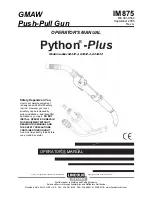Summary of Contents for IJ608B
Page 14: ...Location of Controls Front View 1 2 4 3 5 6 7 10 11 12 13 14 15 16 17 8 9 ...
Page 16: ......
Page 18: ......
Page 14: ...Location of Controls Front View 1 2 4 3 5 6 7 10 11 12 13 14 15 16 17 8 9 ...
Page 16: ......
Page 18: ......