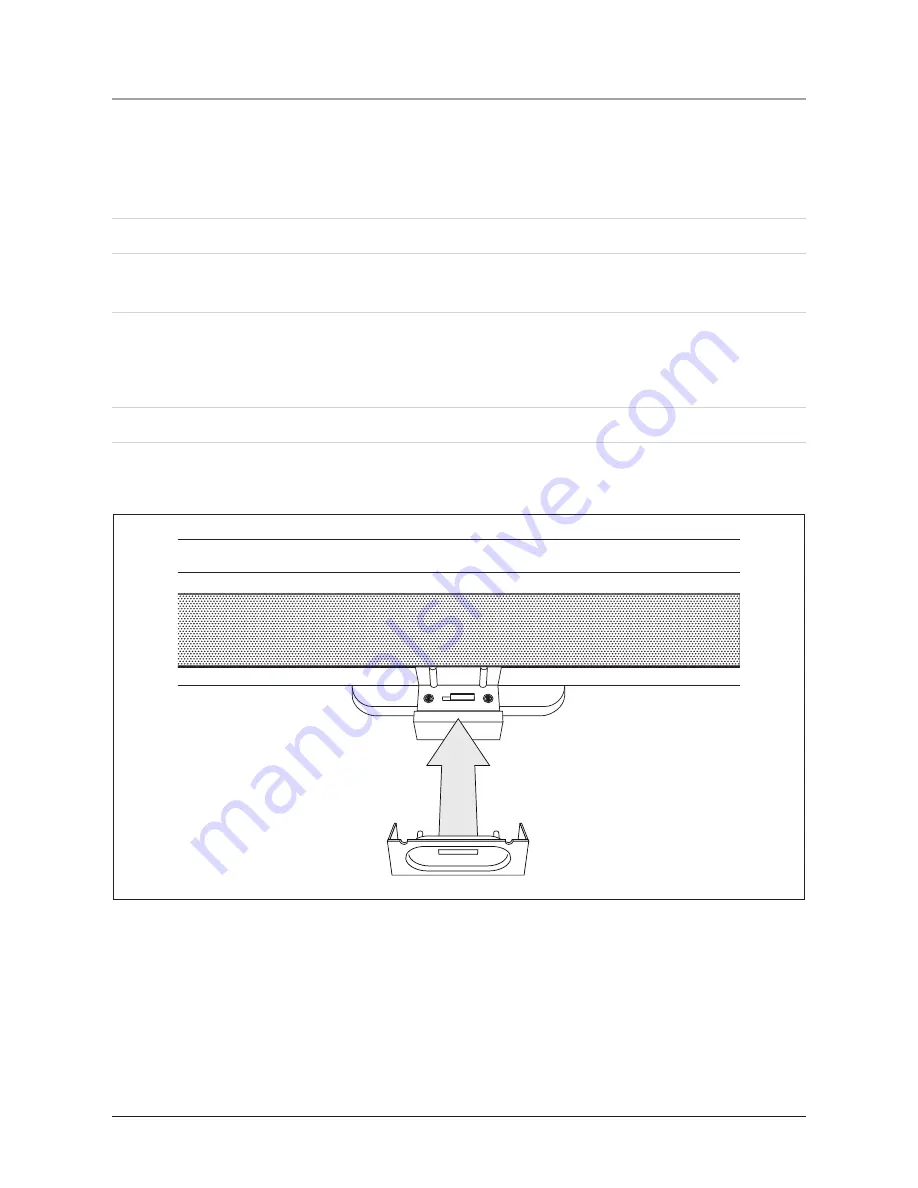
Docking an iPod
6
1. Locate the numbered
Bracket
that fits the iPod that will be docked.
Each included Bracket has a number on it, indicating which iPod model that
bracket is compatible with. See the separate bracket chart page to identify which
bracket is needed.
. Press the
Eject Button
to open the
Motorized Dock for iPod.
. Snap the
Bracket
into place over the iPod connector in the
Motorized Dock for
iPod
.
All Brackets will only fit one way onto the Dock.
When inserting an iPod nano (1st or 2nd Gen.), slide the Dock connection onto the
Motorized so that it matches the opening on brackets 8 & 11.
. Connect the iPod to the iPod connector inside the
Motorized Dock for iPod.
Bar Speaker - Top View





















