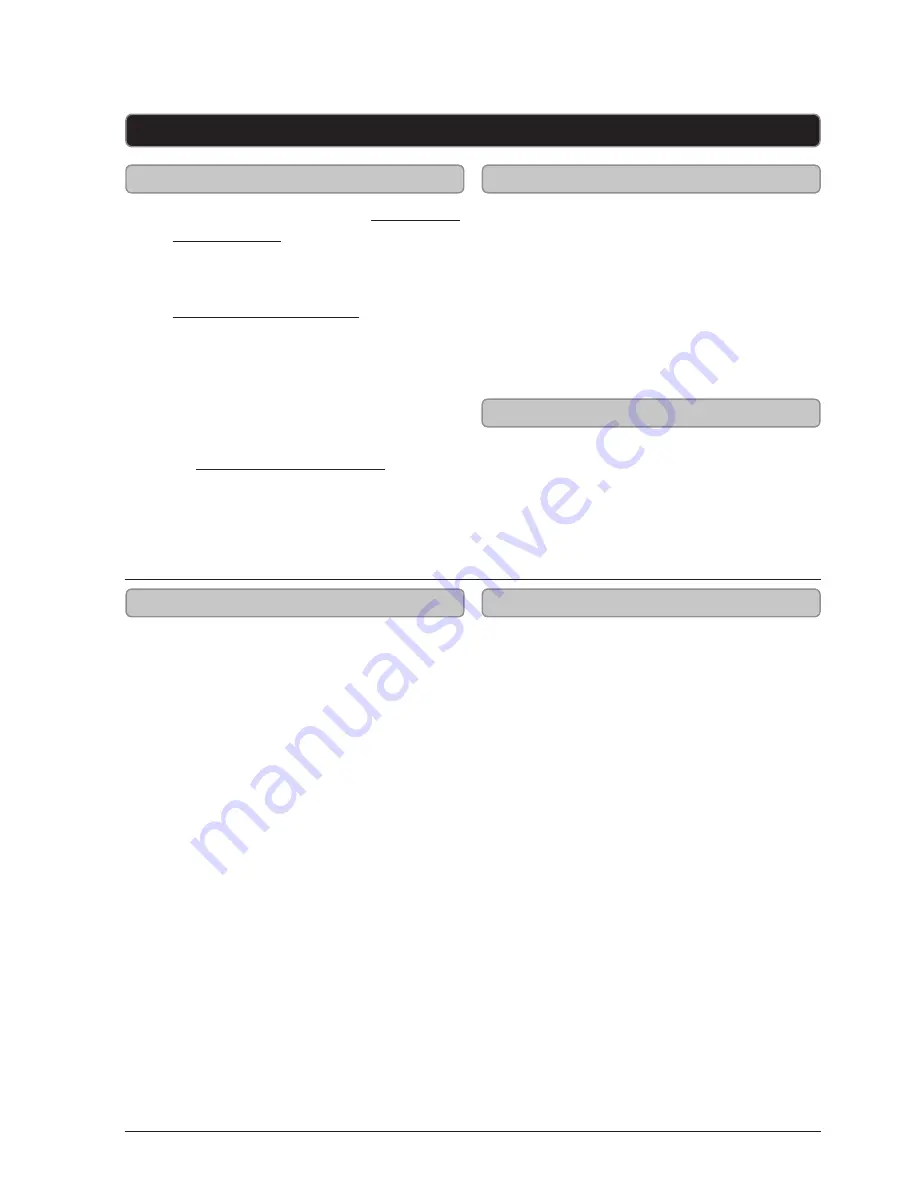
10
Clock, Alarms, and Sleep Timer
Manually Setting the Time
Setting the Alarms
Activating or Deactivating an Alarm
1. Press the
POWER/AL OFF
button to
turn the clock off.
2. Press
CLOCK SET/MEM
button.
3. Press the
TUN +/FF/HR
and
TUN -/FB/
MIN
to adjust the hour and minute.
4. Press the
CLOCK SET/MEM
button to
finish setting the time.
1. Press the
POWER/AL OFF
button to
turn the clock off.
2. Press and hold the
AL1/M-
or
AL2/M+
button.
3. Press the
TUN +/FF/HR
and
TUN -/FB/
MIN
buttons to adjust the hour and
minute.
4. Press the
AL1/M-
or
AL2/M+
button.
5. Press the
SOURCE
button to select
the alarm source. (IP=iPod, rd=Radio,
bu=Buzzer)
6. Press the
AL1/M-
or
AL2/M+
button.
7. Press the
VOLUME
buttons to adjust
the alarm volume.
8. Press the
AL1/M-
or
AL2/M+
button to
finish setting the alarm.
The alarm will automatically be active
after it is first set.
When the alarm is set a red light will
appear next to the Alarm 1 Indicator or
the Alarm 2 Indicator.
1. Press the
POWER/AL OFF
button to
turn the clock off.
2. Press the
AL1/M-
or
AL2/M+
button.
3. With the alarm 1 or alarm 2 time
showing on the display, press
AL1/M-
or
AL2/M+
button again to activate or
deactivate the alarm.
Auto Time Sync for iPod and iPhone
Setting the Sleep Timer
1. Follow the instructions for Docking an
iPod or iPhone.
Auto time sync will not work with all
iPods. Auto time sync will not work while
Manually Setting the Time.
2. In less than 10 seconds, the clock will
automatically set to the time of the
docked iPod or iPhone.
To auto time sync again after the initial
auto time sync, follow the instructions
for Docking an iPod or iPhone, and press
and hold the
CLOCK SET
button for 3
seconds.
1. In iPod, Radio, or Auxiliary mode, press
the
SNOOZE/SLEEP
button repeatedly
to set the sleep timer.
When set to “OFF” the sleep
timer is turned off.






























