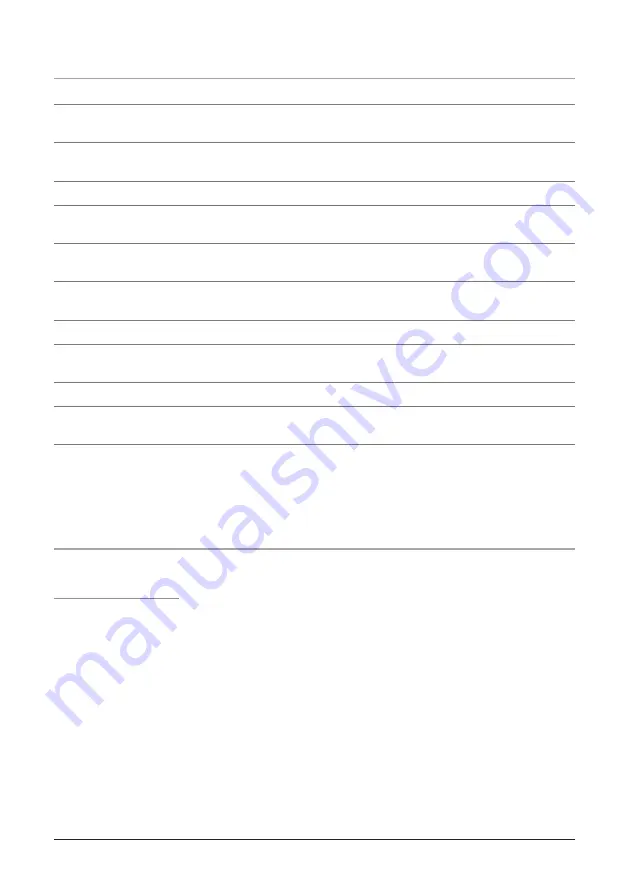
Peripheral Defined
24 MUTE
Press the MUTE button to decrease the volume entirely.
25 DISPLAY
In radio mode press the DISPLAY button to switch between viewing the time or the radio
frequency.
26 MEM/CLK
SET
,
MENU
Press the MEM/CLK SET button to program a radio station into the presets,
or to adjust the clock. Press the MENU button to enter the menu on an iPod.
27 SHUFFLE
Press the SHUFFLE button to randomly play songs on an iPod.
28 CHAPTER
Press up on the CHAPTER button to increase the chapter number, or press down on the
CHAPTER button to decrease the chapter number.
29 ALBUM
Press up on the ALBUM button to increase the album number, or press down on the ALBUM
button to decrease the album number.
30 iPOD/BAND
Press the iPOD/BAND button to power on an iPod and enable control through the player,
or press the iPod/Band button, with the radio function on, to switch between AM and FM frequencies.
31 STOP
Press the STOP button to stop a song on an iPod.
32 Navigation Controls/SELECT
Use the Navigation Controls to move through an iPod menu system.
Press the SELECT button to select a song, photo, or video on your iPod.
33 REPEAT
Press the REPEAT button to switch between REPEAT 1, REPEAT ALL, or Off.
34 PLAYLIST
Press up on the PLAYLIST button to cycle up through the playlists on an iPod, or press
down on the PLAYLIST button to cycle down through the playlists on an iPod.
Operations
Setting the Clock
a.
Press and hold the CLK SET button.
b.
Press the Next/Search and Prev/Search buttons to toggle between 12HR and 24HR
time, and press the CLK SET button to select either option.
c.
Press the Next/Search button to cycle up through the hours, or press the Prev/Search
button to cycle down through the hours. Press the CLK SET button to select the
hour.
d.
Press the Next/Search button to cycle up through the minutes, or press the Prev/
Search button to cycle down through the minutes. Press the CLK SET button to
select the minute, and finish setting the time.
continued
6


























