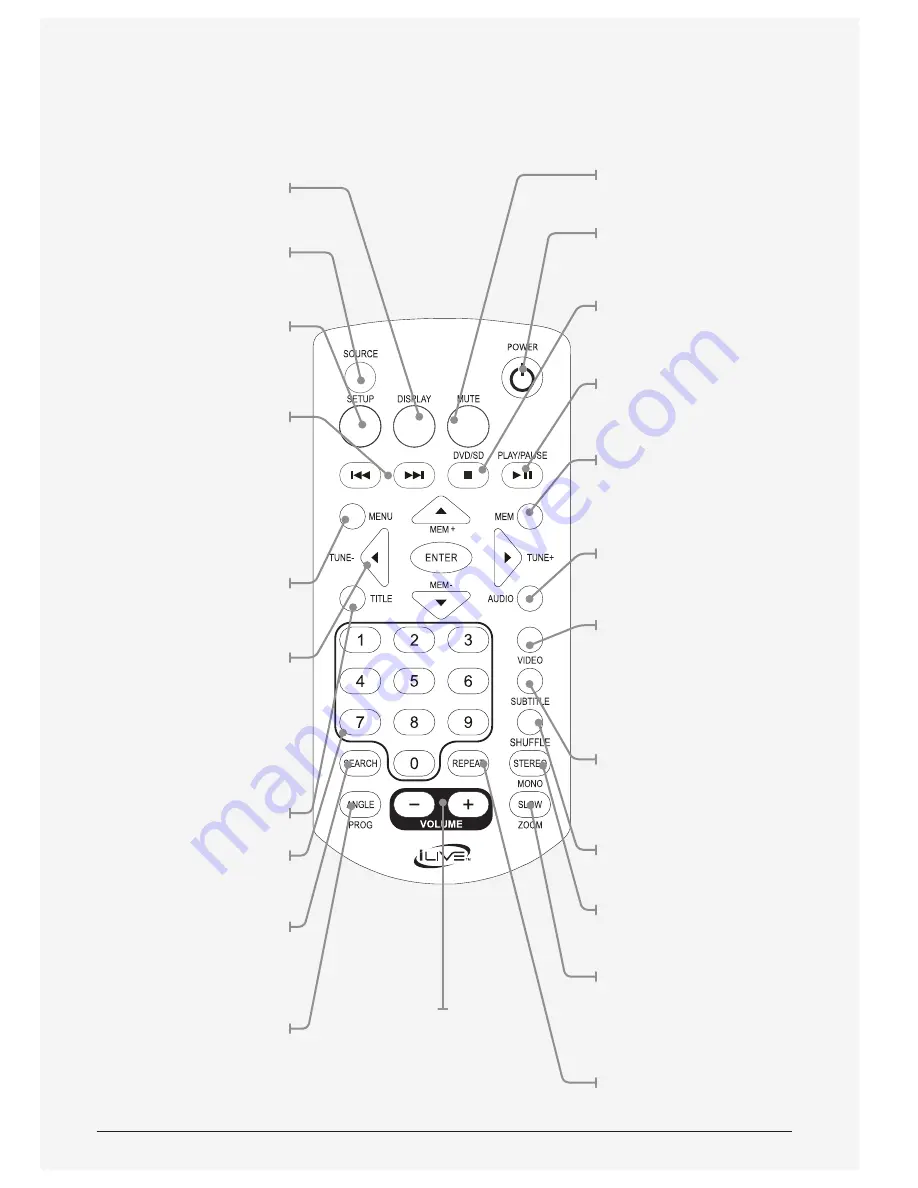
Customer Support: 1-888-999-4215
7
Display
Press to view the on-
screen display.
Source
Press to switch between CD/
DVD, FM Radio, Aux In, Line
In and iPod/iPhone mode.
Setup
Press to access the
DVD setup menu.
Rew/Fwd
Press to skip between chapters
or tracks on a loaded disc.
Press and hold to search
through the current chapter
or track on the loaded disc.
Press to skip between tracks
on a docked iPhone or iPod.
Press and hold to search
the current track on a
docked iPhone or iPod.
Menu
Press to access the DVD menu.
Arrows/Enter/
Mem+/-/Tune+/-
Use to navigate the disc
and system menus.
In FM Radio mode, press
the up and down arrow
keys to cycle through
preset radio stations.
Press the left and right
keys to tune the radio.
Title
Press to view the title menu
on the loaded DVD.
Number Keypad
Search
During play, press and
enter in a specific title,
chapter, track, and or time
to go to on a loaded disc.
Program/Angle
Press to program a loaded disc
to play chapters and titles or
tracks in a specified order.
Press and hold to access
different viewing angles
on supported DVDs.
Mute
Press to mute the volume.
Power
Press to turn the unit on or off.
Stop/DVD/SD
Press to stop a loaded disc.
In DVD mode, press
and hold to enter Disc/
Card selection mode.
Play/Pause
Press to play or pause a
loaded disc or iPod/iPhone.
Mem
In FM Radio mode,
press to begin setting
a station as a preset.
Audio
Press repeatedly to cycle
through available audio
options for the playing DVD.
Video
Press to play video from
a docked iPod/iPhone
to the local display or a
display connected with the
component video output.
For iPod/iPhone only.
Subtitle
Press repeatedly to cycle
through available subtitle
options for the playing DVD.
Shuffle
Press to shuffle through tracks
on a docked iPod/iPhone.
Stereo/Mono
Press to switch between
stereo and mono in FM mode.
Slow/ Zoom
Press and hold to view the
loaded DVD in slow motion.
Press repeatedly to zoom in
or out on a loaded DVD.
Repeat
Press repeatedly to cycle
through repeat options
for the loaded disc.
Volume
Press to adjust the volume.






























