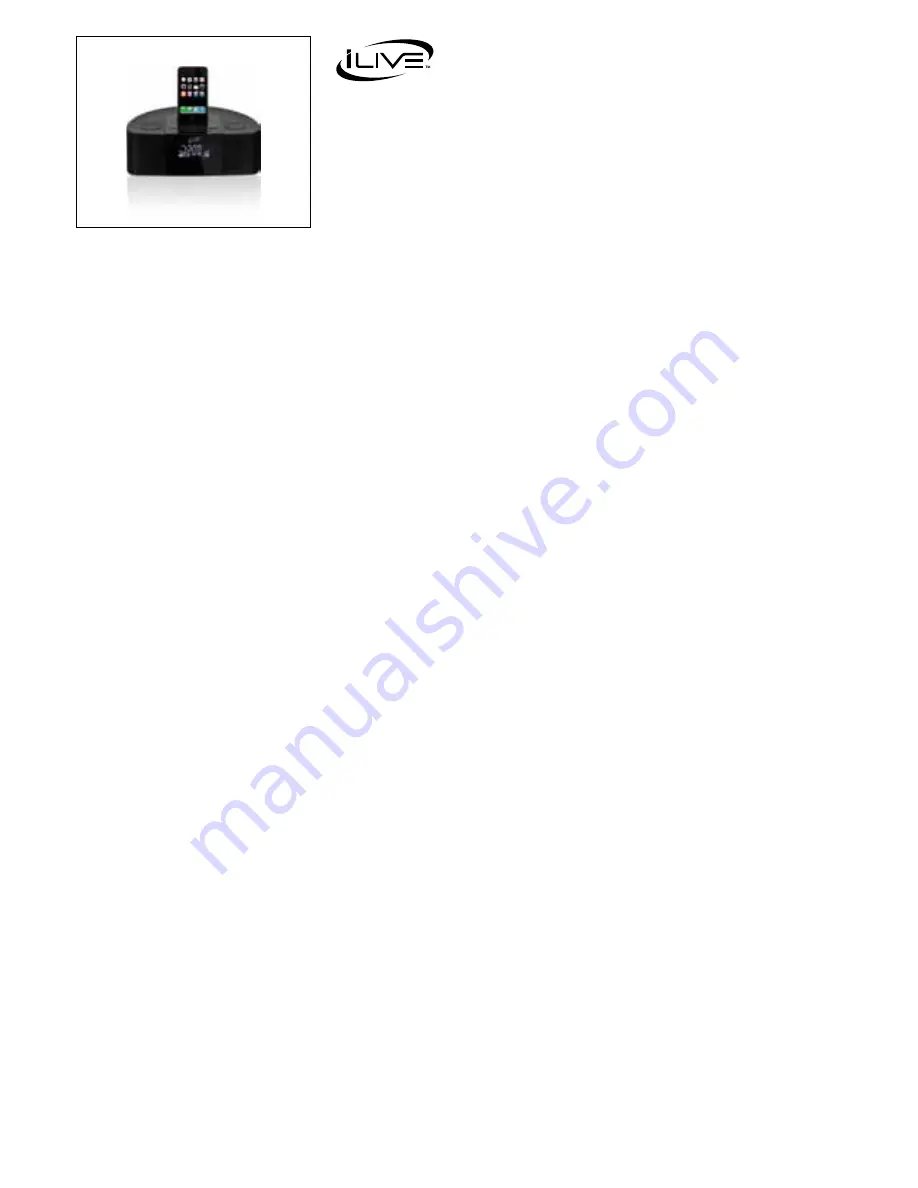
USER’S GUIDE
V:1308-0119-10
ICP689B
Home Dock for iPhone/iPod with Intelli Set™
For the most up-to-date version of this User’s Guide, go to
www.ilive.net
█
█ Contents
Warnings█and█PreCations█
2
ProduCt█information█
4
FEatURES ............................................................................................................4
WHat’S In tHE Box .........................................................................................4
PoWering█the█unit█&█remote█
5
aC/DC aDaPtER ................................................................................................5
BattERy BaCkUP .............................................................................................5
REmotE BattERIES .........................................................................................5
CloCk█oPerations█
6
SEttInG tHE CloCk USInG IntEll SEt™................................................6
manUally SEttInG tHE CloCk ................................................................6
alarm█&█sleeP█oPerations█
7
SEttInG tHE alaRmS .....................................................................................7
SEttInG tHE SlEEP tImER ............................................................................7
iPod█oPerations█
8
DoCkInG an IPoD/IPHonE ............................................................................8
PlayInG an IPoD/IPHonE ..............................................................................8
radio█&█misC.█oPerations█
9
tUnInG tHE am oR Fm RaDIo .....................................................................9
SavInG an am oR Fm RaDIo StatIon to tHE UnIt’S mEmoRy .......9
SElECtInG a SavED am oR Fm RaDIo StatIon .....................................9
USInG tHE aUxIlIaRy InPUt .......................................................................9
Controls█&█Control█glossary█
10-15
ComPany█information█
16
GREEn InItIatIvE ..........................................................................................16
IntERnatIonal SUPPoRt ...........................................................................16
SERvICE InFoRmatIon .................................................................................16


































