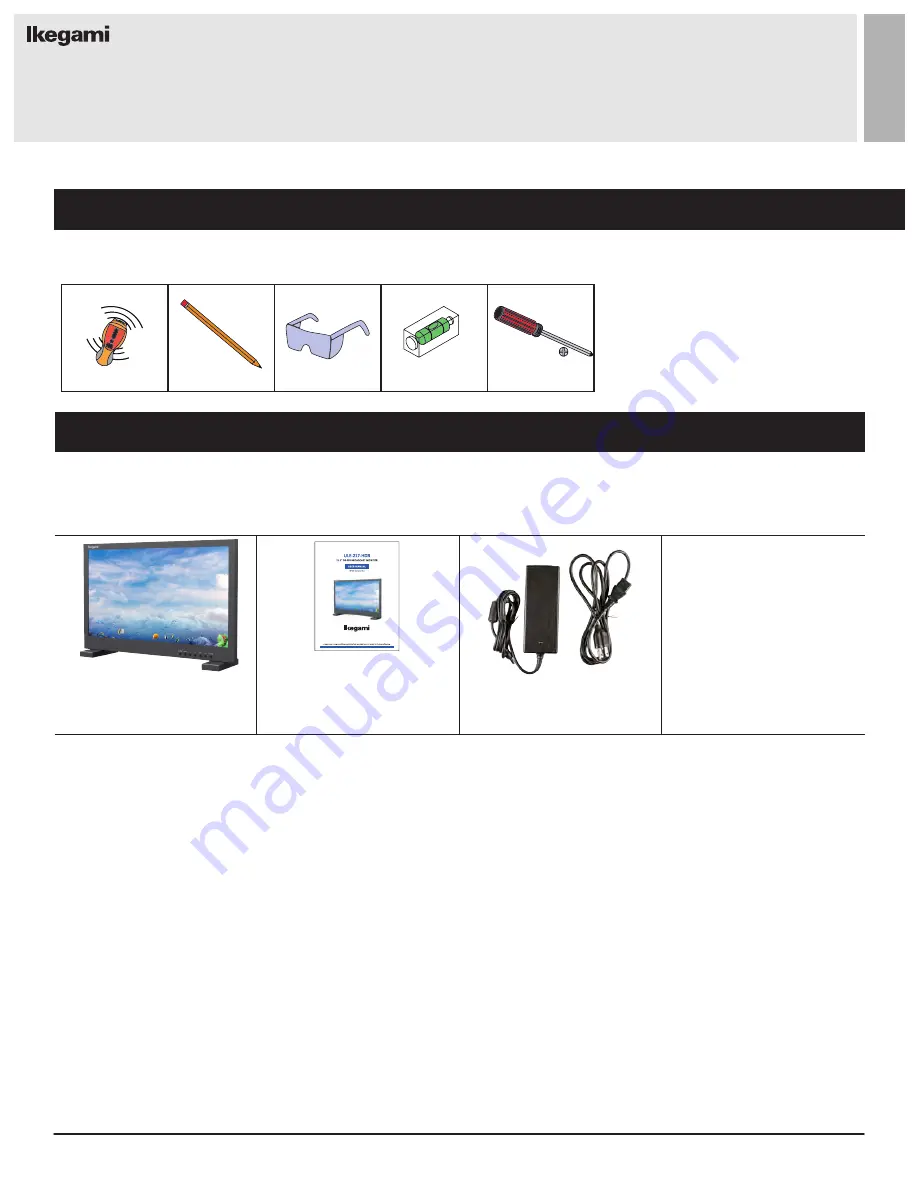
4
User Manual
Visit the Ikegami website at https://www.ikegami.com/
The following tools may be required depending on your installation.
Your Ikegami monitor is shipped with all proper installation hardware and components. If there are parts missing
and/or damaged, please stop the installation and contact Ikegami at (201) 368-9171.
Electronic Stud Finder
Protective Eye-wear
Pencil
Level
Phillips Screwdriver
Assembly Components - provided
Installation Tools
LED Monitor (Qty 1) &
Base Stand (Qty 1set)
User Manual (Qty 1)
DC 15V Power Supply (Qty 1)
100-240V Power Cable (Qty 1)
INSTALLATION
































