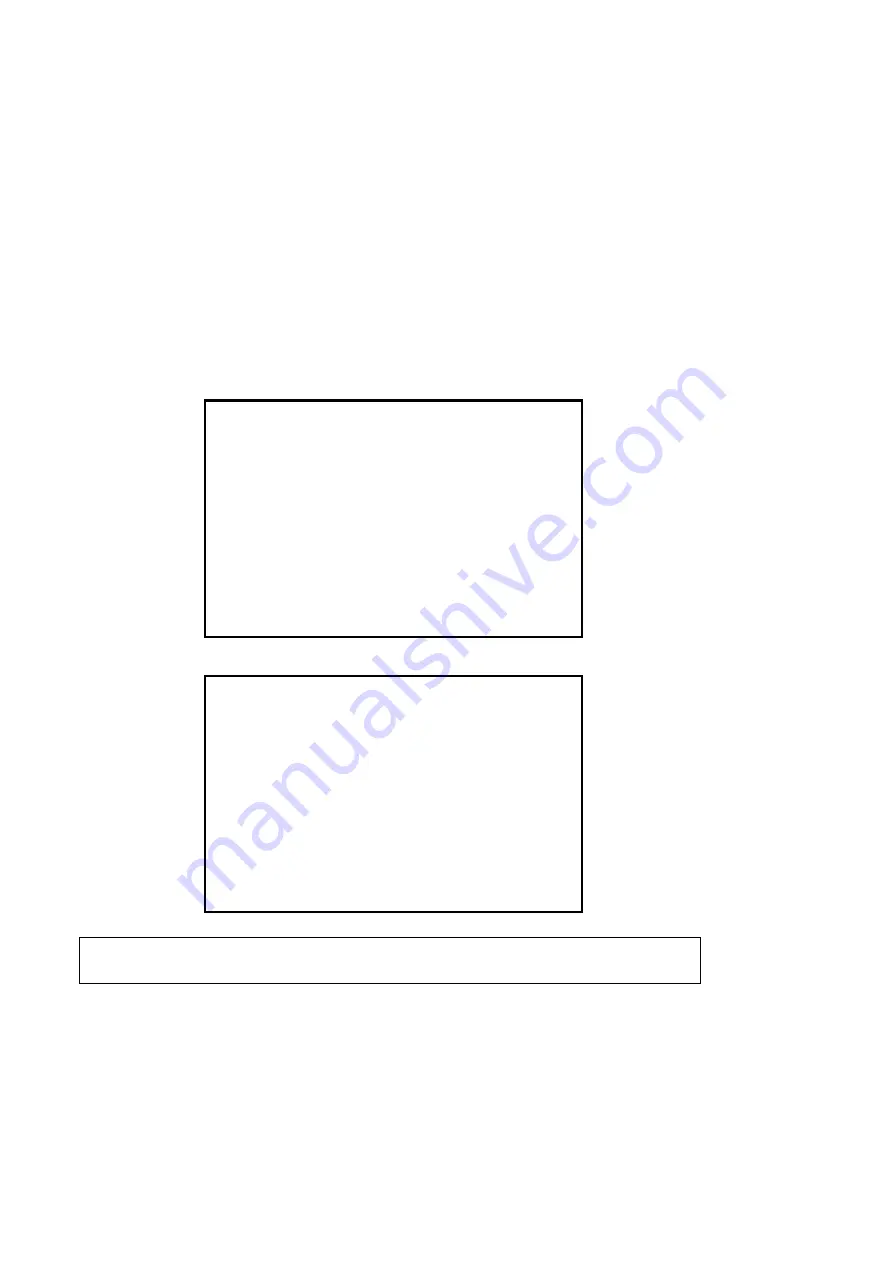
67
■Setting the master and the slave
1.
Use a coaxial cable to connect the SYNC connector of the master CCU and the GENLOCK connector of the
slave CCU. Next, connect RS-232C connector comrade using a RS-232Ccross cable (D-Sub 9-pin Female).
2.
Connect the two CCUs and the monitor.
※Connect both CCU output signals to the 3D-compatible monitor
※Either camera can be set as the master.
※Check the specifications of the monitor regarding output connection of the left or right camera.
3.
Turn ON the main power switch.(possible from either CCU.)
4.
From the MENU, go to [Video Format]→[Genlock]→[3D Support]. Next, change camera settings in ’Master’
for the Master CCU, and in ’Slave’ for the Slave CCU.
Caution During Connection
・
Before connecting, be sure the power to the camera is OFF.
Video Format
Frame Rate
59.94Hz
4K SDI Output
2SI
2K SDI Output
1080p
DVI Output
1080p
HDMI Output
4K
➩
H Position
0
V Position
0
Genlock
OFF
Center Marker
OFF
Video Format
→
Genlock
H Phase
0
V Phase
0
3D Support
SLAVE
Summary of Contents for MKC-X800
Page 1: ...User Manual Digital Process Compact UHD Color Camera Model MKC X800 ...
Page 14: ...14 CCU 85 10 Troubleshooting 86 Common problems and solutions Start up 86 Error Message 89 ...
Page 36: ...36 4 4 2 Contrast adjustment CONTRAST PEDESTAL FLARE GAMMA KNEE HDR ...
Page 53: ...53 0 63 As the value increases the Black Stretch function becomes stronger ...
Page 84: ...84 9 Appearance Camera Head ...
Page 85: ...85 CCU ...






























