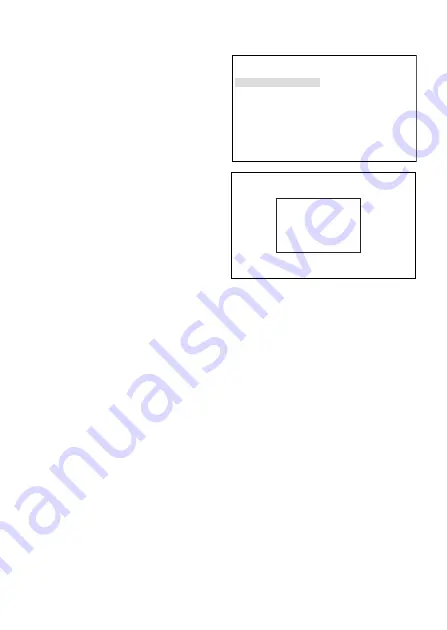
E-14
②
1SPOT
Select “ISPOT” and press the “E”
button, and the screen shown at
right appears. Highlight “ADJUST
ZONE” and press the “E” button,
and the BLC compensation
sensing area setting screen
comes up.
E a c h t i m e t h e E b u t t o n i s
pressed, the assigned area color
changes in turn Blue, Green and
Red in this order.
• In case of Blue
Using the U, D, L or R button,
t h e f i e l d c a n b e m o v e d
wherever you like.
• In case of Green
Using the U, D, L or R button, the field can be enlarged.
• In case of Red
Using the U, D, L or R button, the field can be reduced.
* To quit the field setting screen, hold down the E button longer than 2
seconds. Once the 1SPOT ZONE screen appears, select RET and press
the E button. The previous menu shows up.
③
2SPOT
As with the 1SPOT mode, two sensing areas can be preset. Take the same
procedure as for the 1SPOT mode.
④
OFF
The backlight compensation is off.
(3) W. DYNAMIC
The hyper wide dynamic level can be varied with the L and R buttons. The
intermediate level is initially set. In shooting scenes with greatly fluctuating light
quantities, move the marker to the right to get a higher effect. Adjust the marker
while watching an actual scene to have an optimum result.
(4) IRIS LEVEL
This parameter appears when the DC type iris lens is in use. Move the marker
to the right, and the lens opens (Brightness enhanced). Adjust the marker while
watching an actual scene to have an optimum result.
(5) RET
Press the E button to go back to the main menu screen.
1SPOT ZONE
→ADJUST ZONE
RET
SPOT ZONE−1 ENT:2SEC→RET
Summary of Contents for ISD-A31
Page 2: ......
Page 10: ...E 6 5 Name of each section and its function L R D U E 2 3 10 11 9 1 5 4 7 6 8 14 13 12 15 16...
Page 36: ...S 6 5 Nombre de cada secci n y su funci n L R D U E 2 3 10 11 9 1 5 4 7 6 8 14 13 12 15 16...
Page 55: ...11 External Appearance 83 5 46 1 4 5 4 4 5 52 5 48 5 R50...






























