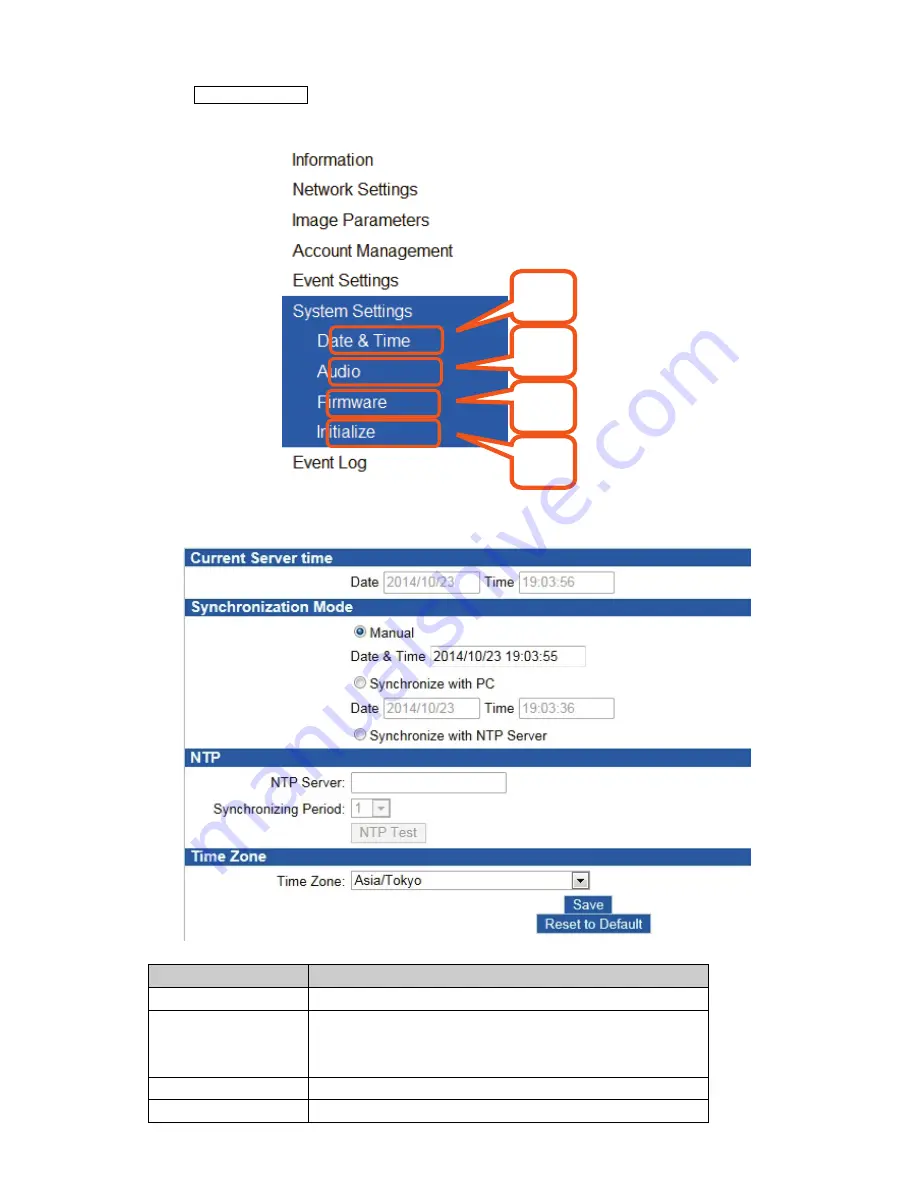
16
4.6 System Settings
Clicking “System Setting” in the menu opens the menu including date and time, audio input,
firmware update, etc.
(1) Date & Time
It sets the date and time.
Item
Description
Current Server time
It indicates the current time of the device.
Synchronization
Mode
Manual: Date/time can be input manually.
PC: It synchronizes to the date/time of the PC.
NTP: It synchronizes to the date/time of the NTP server.
NTP
It sets the NTP server.
Time Zone
It sets the country and region.
1
2
3
4





































