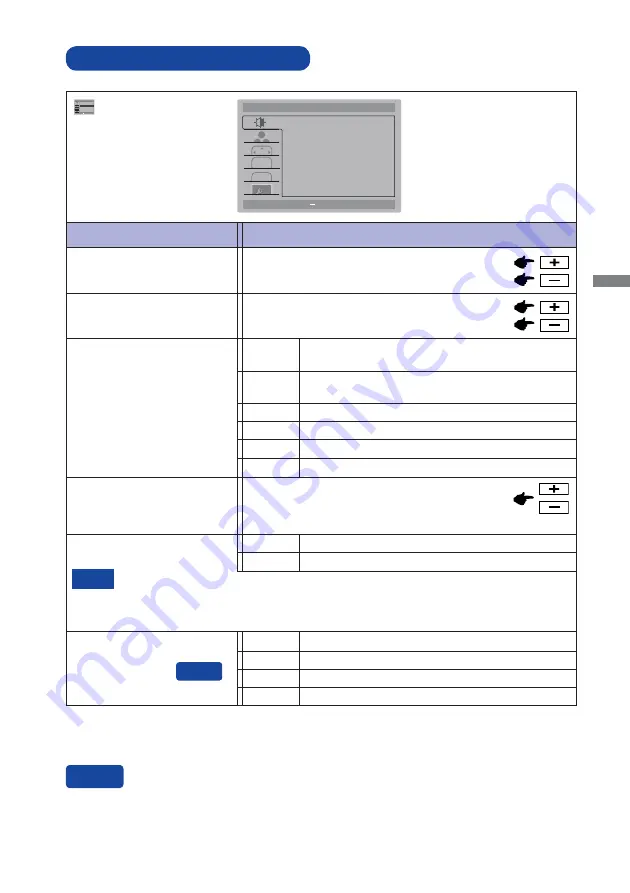
ENGLISH
OPERATING THE MONITOR 11
ADJUSTMENT MENU CONTENTS
Adjustment Item
Problem / Option Button to Press
Picture Adjust
Too dark
Too bright
Brightness *
1,2
Contrast *
2
Too dull
Too intense
*
1
Adjust the Brightness when you are using the monitor in a dark room and feel the screen is too bright.
*
2
See page 17 for Disabled function matrix.
*
3
When Over Drive is activated, some level of image retention will be caused.
INPUT
:
Exit
:
Move
MENU
:
Select
+
Picture Adjust
Contrast
Brightness
Eco
i-Style Color
50
100
Off
Standard
Adv. Contrast
Off
Over Drive
Off
OSD
P
Mode1
Brightness of back-light is reduced.
Mode2
Brightness of back-light is reduced more than Mode1.
Off
Normal
Eco *
2
Mode3
Brightness of back-light is reduced more than Mode2.
i-Style Color *
2
Standard
For general windows environment and monitor
default setting.
Text
For text editing and viewing in a word processing
environment.
Internet
For internet environment.
Game
For PC game environment.
Movie
For movie and video environment.
Sports
For sport environment.
Adv. Contrast *
2
Increased Contrast Ratio
On
Off
Typical Contrast Ratio
Adv. Contrast adjusts brightness according to the image, and improve the contrast ratio
during movie playing.
Contrast, Brightness, Gamma, Color Temp., Eco and i-Style Color cannot be adjusted
and selected while Adv. Contrast is active.
NOTE
INPUT
:
Exit
:
Move
MENU
:
Select
+
OSD
OSD Setup
H.Position
V.Position
OSD Timeout
95
95
Language
10
English
P
You can skip the Menu items and display an adjustment scale directly by using the following button
operations.
Eco: Press the - Button when the Menu is not displayed.
Direct
Direct
Over Drive *
3
Off / -2 / -1 / 0 / +1 / +2
It will improve the gray level response time of the
LCD panel.
A higher level results in a faster response time.
Summary of Contents for Prolite xub3490wqsu
Page 2: ...ENGLISH...












































