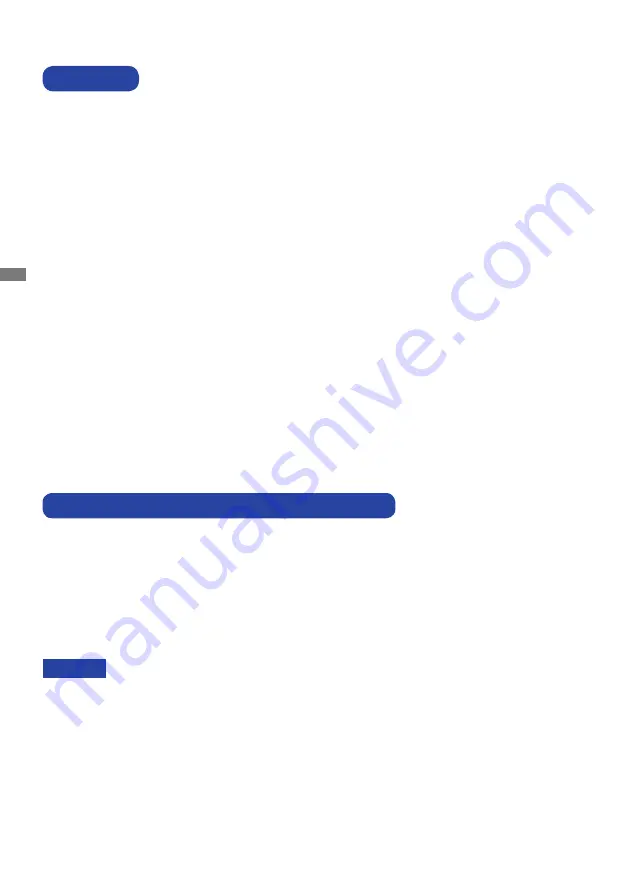
ENGLISH
4 BEFORE YOU OPERATE THE MONITOR
The following accessories are included in your package. Check to see if they are enclosed with
the monitor. If anything is missing or damaged, please contact your local iiyama dealer or regional
iiyama office.
BEFORE YOU OPERATE THE MONITOR
CHECKING THE CONTENTS OF THE PACKAGE
FEATURES
Supports Resolutions up to 1920 × 1200
High Contrast 1000:1 (Typical), Adv. Contrast Function Available / Brightness
300cd/m
2
(Typical) / Quick Response Time 4ms (Gray to Gray)
Supports AMD FreeSync™ technology (through DisplayPort-inputs)
Flicker - Free
Blue Light Reducer
Digital Character Smoothing
Automatic Set-up
Stereo
Speakers
2 × 2W Stereo Speakers
Plug & Play VESA DDC2B Compliant
Windows
®
7/8,1/10 Compliant
Power Management (ENERGY STAR
®
and VESA DPMS Compliant)
Ergonomic Design TCO Certified
VESA Mounting Standard (100mm×100mm) Compliant
Keyhole for Security Lock
*
1
The rating of the Power Cable enclosed in 120V area is 10A/125V. If you are using
a power supply higher than this rating, then a power cable with a rating of 10A/250V
must be used. However, all guarantees and warranties are void for any
problems or damage caused by a power cable not supplied by iiyama.
An approved power cable greater or equal to H05VVF, 3G, 0.75mm
2
must be
used.
*
2
Accessory for ProLite XU2595WSU.
Power Cable*
1
DisplayPort Cable
USB Cable
Stand-Base with a screw
Stand-Neck*
2
Cable Holder*
2
Safety Guide
Quick Start Guide
CAUTION
Summary of Contents for ProLite XU2595WSU
Page 2: ...ENGLISH...










































