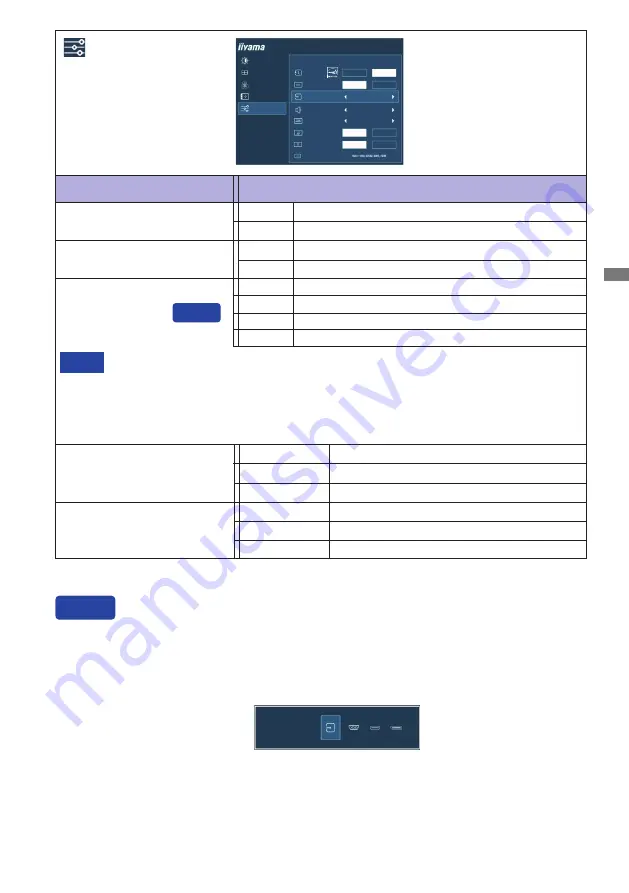
ENGLISH
OPERATING THE MONITOR 21
Adjustment Item
Problem / Option Button to Press
Extra
Reset
Factory-preset data is restored.
No
Return to Menu.
Yes
Signal Select
If "Auto" is selected, only one source available is selected automatically.
If there are more input sources available and you select one of them, the "Auto" option is
not available.
If multiple inputs are connected, the monitor may not recover the last one used after
turning it off and on again.
It is only possible when you set a specific source.
NOTE
Select the Analog input.
Select the Digital (HDMI) input.
VGA
HDMI
PICTURE ADJUST
IMAGE SETTINGS
COLOR SETTINGS
OSD
EXTRA
EXTRA
RESET
DDC/CI
SIGNAL SELECT
AUDIO SOURCE
OPENING LOGO
LED
YES
NO
HDMI
ON
OFF
LINE IN
ON
OFF
ProLite XUB2493HSU
INFORMATION
OFF
ON
HDMI RANGE
AUTO
Auto
Select the signal input automatically.
Direct
Select the Digital (DisplayPort) input.
DP
Select the HDMI input.
LINE IN
Select the LINE IN input.
HDMI
Audio Source *
* Suitable for HDMI/DisplayPort input only.
DDC/CI
Off
DDC/CI is Off.
DDC/CI is On.
On
SIGNAL SELECT
AUTO
VGA
HDMI
DP
Select the DisplayPort input.
DP
You can skip the Menu items and directly display an option setting screen by using the following
button operations.
Signal Select: Press the INPUT Button when the Menu is not displayed, it shows following Menu.
Press the INPUT Button again to select input source and then press the MENU button.
Direct
HDMI Range
Full Range
Limited Range
For full-range color scale signal.
For limited color scale signal.
Auto
Select the HDMI Range automatically.
Summary of Contents for ProLite XU24S3HSU
Page 2: ...ENGLISH...



























