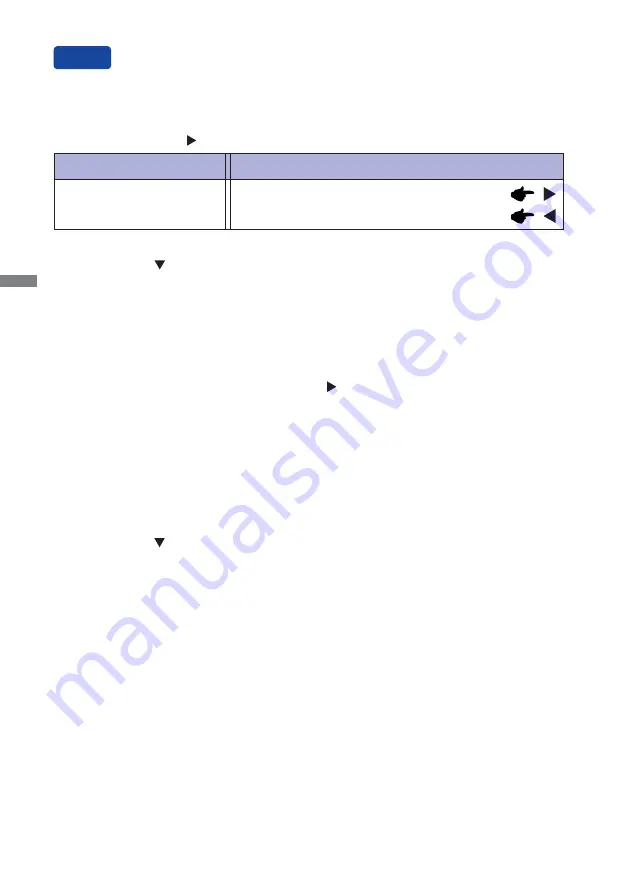
ENGLISH
16 OPERATING THE MONITOR
OSD Key Lock:
Press and hold the Button for 2-3 seconds when the Menu is not displayed, it will lock/unlock the
OSD Key Lock function.
Adjustment Item
Problem / Option Button to Press
Volume
Too soft
Too loud
You can skip the Menu items and display an adjustment scale directly by using the following button
operations.
Direct
Audio Adjust: Press the Button when the Menu is not displayed.
Eco * : Press the Button when the Menu is not displayed.
Off : Normal
Mode1 : Brightness of back-light is reduced.
Mode2 : Brightness of back-light is reduced more than 1.
Mode3 : Brightness of back-light is reduced more than 2.
* Eco is disabled when i-Style Color, Adv. Contrast or Color Temp. sRGB is activated.
Blue Light Reducer * : Pressing and holding of the Button for 3 seconds when the Menu is not
displayed.
Off : Normal
Mode1 : Blue light is reduced.
Mode2 : Blue light is reduced more than Mode1.
Mode3 : Blue light is reduced more than Mode2.
* Blue Light Reducer is disabled when i-Style Color or Color Temp. sRGB is activated.
Summary of Contents for ProLite X3272UHS
Page 2: ...ENGLISH...




















