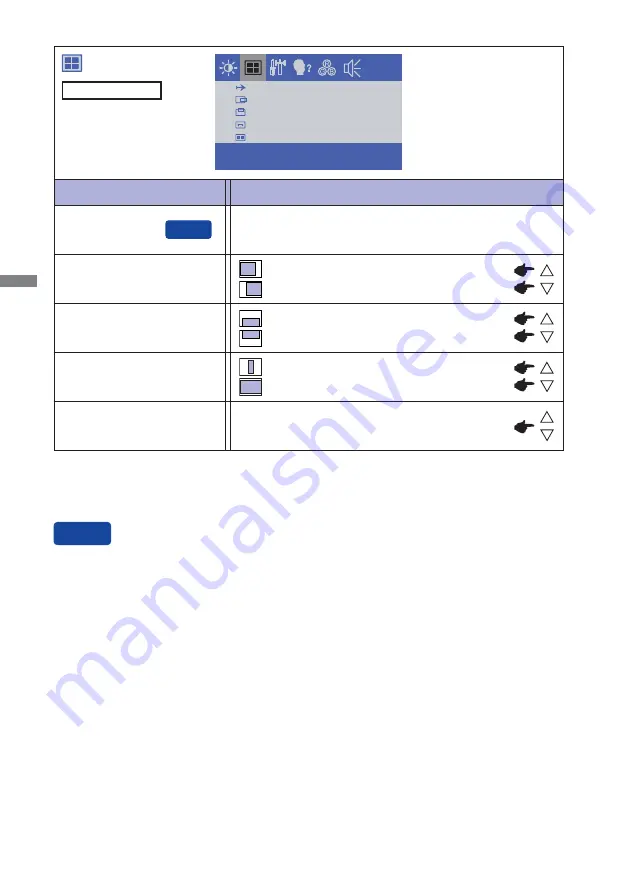
ENGLISH
14 OPERATING THE MONITOR
Adjustment Item
Problem / Option Button to Press
FINE *
2
H-SIZE *
2
Too left
Too right
Too low
Too high
H-POSITION
V-POSITION
Too narrow
Too wide
To correct fl ickering text or lines
AUTO ADJUST *
1
Adjust H/V-POSITION, H-SIZE and FINE automatically.
*
1
For best results, use the Auto Adjust in conjunction with the adjustment pattern. See page 18 for
SCREEN ADJUSTMENTS.
*
2
See page 18 for SCREEN ADJUSTMENTS.
Only Analog Input
You can skip the Menu items and display an adjustment scale directly by using the following button
operations.
AUTO ADJUST: Press the SELECT Button when the Menu is not displayed.
Direct
Direct
A U TO A D J U S T
H - P O S I T I O N
V- P O S I T I O N
H - S I Z E
F I N E
Summary of Contents for ProLite TF2234MC-B3X
Page 2: ...ENGLISH ...















































