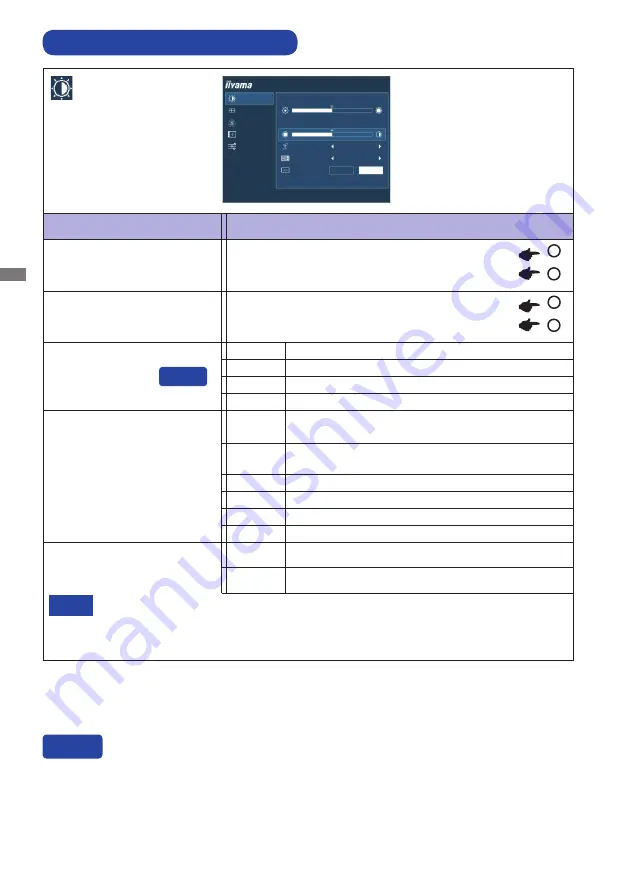
ENGLISH
12 OPERATING THE MONITOR
ADJUSTMENT MENU CONTENTS
Adjustment Item
Problem / Option Button to Press
Picture Adjust
Too dark
Too bright
Brightness *
1
Contrast
Too dull
Too intense
UP
DOWN
Mode1
Brightness of back-light is reduced.
Mode2
Brightness of back-light is reduced more than Mode1.
Off
Normal
Eco
Mode3
Brightness of back-light is reduced more than Mode2.
i-Style Color *
2
Standard
For general windows environment and monitor
default setting.
Text
For text editing and viewing in a word processing
environment.
Internet
For internet environment.
Game
For PC game environment.
Movie
For movie and video environment.
Sport
For sport environment.
Adv. Contrast
Increased Contrast Ratio
On
Off
Typical Contrast Ratio
Adv. Contrast adjusts brightness according to the image, and improve the contrast ratio
during move playing.
Contrast, Brightness, Color Settings, Eco and i-Style Color cannot be adjusted and
selected while Adv. Contrast is active.
NOTE
Direct
*
1
Adjust the Brightness when you are using the monitor in a dark room and feel the screen is too
bright.
*
2
i-Style Color is disabled when Blue Light Reducer is activated.
You can skip the Menu items and display an adjustment scale directly by using the following button
operations.
Eco: Press the DOWN Button when the Menu is not displayed.
Direct
PICTURE ADJUST
GEOMETRY
COLOR SETTINGS
OSD
EXTRA
CONTRAST
BRIGHTNESS
I-STYLE COLOR
MODE1
ON
OFF
STANDARD
ADV. CONTRAST
ECO
ProLite T2736MSC
UP
DOWN
Summary of Contents for ProLite T2736MSC
Page 2: ...ENGLISH...














































