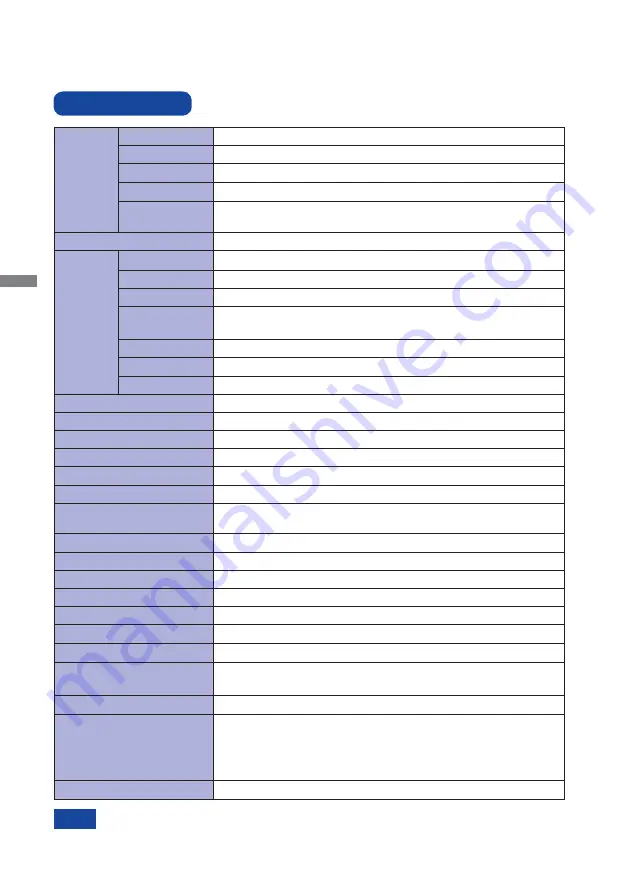
ENGLISH
24 APPENDIX
SPECIFICATIONS
APPENDIX
Design and specifi cations are subject to change without prior notice.
LCD
Panel
Panel technology TN
0.264mm H × 0.264mm V
Response time
Pixel pitch
5ms (Black, White, Black Typical)
Display Colors
Approx.16.7M
Sync Frequency
Horizontal: 31.4-80.0kHz, Vertical: 56-75Hz
Maximum Resolution
1280 × 1024, 1.3 MegaPixels
Input Connector
VGA(D-sub) mini 15 pin, DVI-D 24pin
Input Sync Signal
Separate sync: TTL, Positive or Negative
Plug & Play
VESA DDC2B
TM
20W typical, Power management mode: 3W maximum
Power Consumption*
Dimensions / Net Weight
392.5 × 364.0 × 198.0mm / 15.5 × 14.3 × 7.8" (W×H×D)
4.4kg / 9.7lbs
Upward: 70 degrees Downward: 10 degrees
Viewable angle
Horizontal : 170 degrees, Vertical: 160 degrees (Typical)
Maximum Screen Size
338.0mm W × 270.5mm H / 13.3" W × 10.6" H
Power Source
12VDC, 2A
Environmental
Considerations
Approvals
CB, CE, TÜV-Bauart, CU, cULus
Tilt Angle
*
USB peripherals / Audio equipment are not connected.
NOTE
Brightness
Contrast ratio
250cd/m
2
(Typical: without Touch panel),
215cd/m
2
(Typical: with Touch panel)
1000 : 1 (Typical)
Analog: 0.7Vp-p (Standard), 75
Positive
Digital: DVI (Digital Visual Interface Standard Rev.1.0) compliance
Input Video Signal
Input Audio Signal
1.0Vrms maximum
Speakers
2W × 2 (Stereo speakers)
Input Audio Connector
ø 3.5mm mini jack (Stereo)
Operating: Temperature
Humidity
Storage:
-20 to 60°C / -4 to 140°F
Humidity
0 to 40°C / 32 to 104°F
10 to 90% (No condensation)
20 to 80% (No condensation)
Temperature
Size Category
17"
Diagonal: 17" (43cm)
Size
Technology
Touch
Screen
Light transmission 85%
Communication
system
USB serial transfer
Projected capacitive 10pt touch
AC Adapter (accessory)
Input: 100-240VAC, 50/60Hz
Hardness
Total thickness
7H
1.5mm
Summary of Contents for ProLite T1721MSC
Page 2: ...ENGLISH...


































