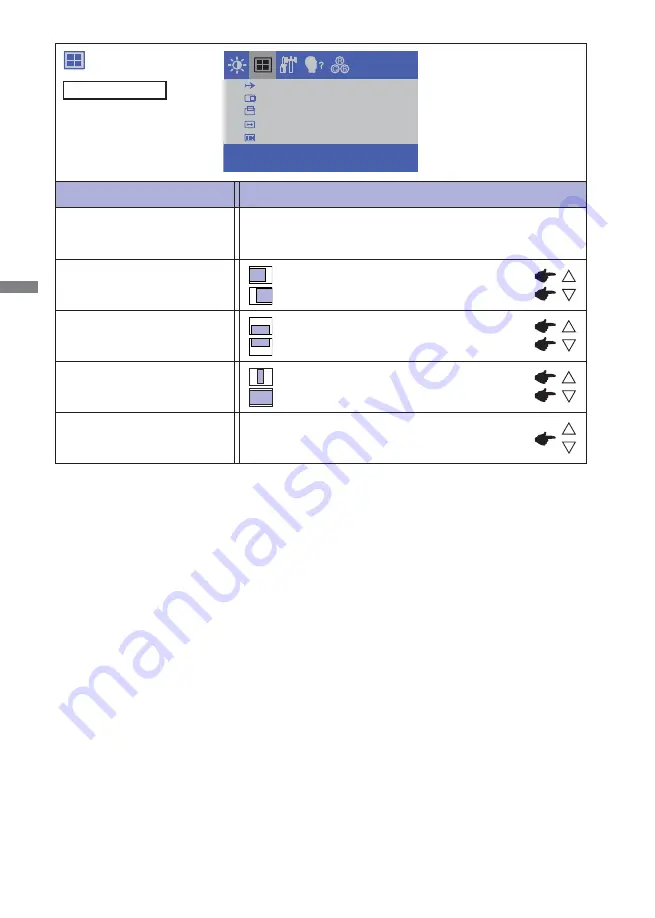
ENGLISH
12 OPERATING THE MONITOR
Adjustment Item
Problem / Option Button to Press
FINE *
2
H-SIZE *
2
Too left
Too right
Too low
Too high
H-POSITION
V-POSITION
Too narrow
Too wide
To correct fl ickering text or lines
A U TO A D J U S T
H - P O S I T I O N
V- P O S I T I O N
H - S I Z E
F I N E
AUTO ADJUST *
1
Adjust H/V-POSITION, H-SIZE and FINE automatically.
*
1
For best results, use the Auto Adjust in conjunction with the adjustment pattern. See page 15 for
SCREEN ADJUSTMENTS.
*
2
See page 15 for SCREEN ADJUSTMENTS.
Only Analog Input
Summary of Contents for ProLite T1634MC
Page 2: ...ENGLISH...

























