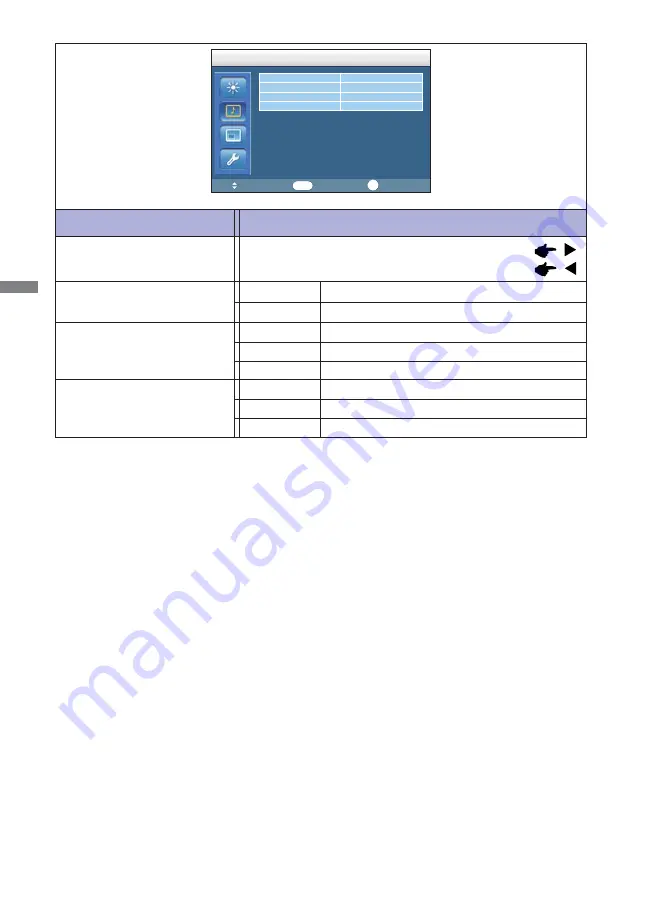
ENGLISH
22 OPERATING THE MONITOR
Adjustment Item
Problem / Option Button to Press
Volume
Too soft
Too loud
Audio Source
Internal
Audio1
Select the Internal Speaker.
Select the Audio1 input.
Sound
Volume
8
Mute
OFF
Audio Source
Audio 1
Speaker
Sound
:Move
:Enter
:Exit
Enter
Exit
Internal
Mute
OFF
ON
Return the sound volume to the previous level.
Turn off the sound temporarily.
Audio2
Select the Audio2 input.
Audio3
Select the Audio3 input.
Speaker
External
Select the External Speaker.
Line-out
Select the Line-out.
Summary of Contents for ProLite LH6562S
Page 2: ...ENGLISH ...
















































