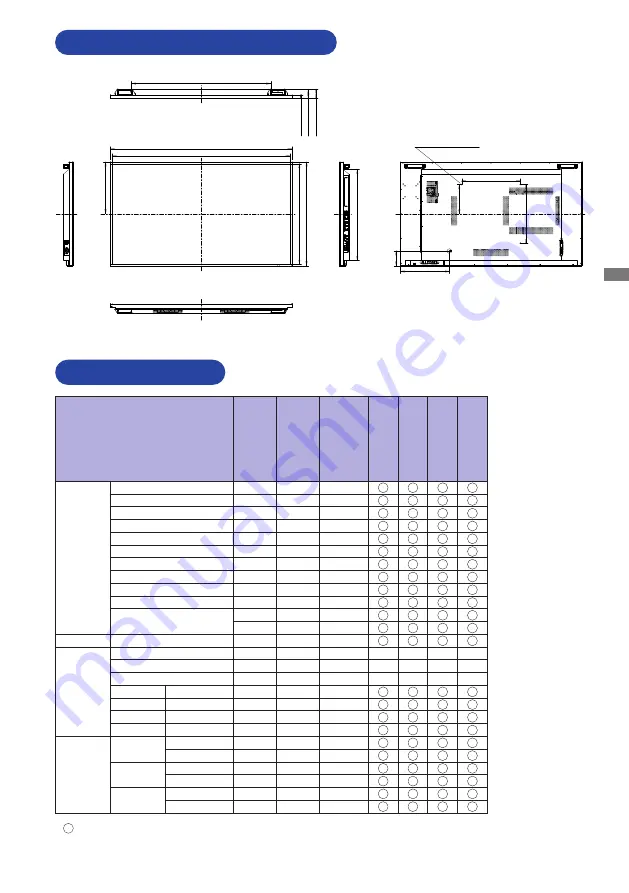
ENGLISH
APPENDIX 35
DIMENSIONS : ProLite LH5551UHSB
1236.5mm/48.7”
353.5mm/13.9”
1212.5mm/47.7”
25.0mm/1.0” 63.0mm/2.5” 64.5mm/2.5”
707.5mm/27.9”
683.5mm/26.9”
948.0mm/37.3”
619.5mm/24.4”
335.0mm/13.2”
102.5mm/4.0”
200.0mm/7.9”
400.0mm/15.7”
400.0mm/15.7”
4xM6 SCREW HOLE
(VESA MOUNT)
COMPLIANT TIMING
M301A21
* means supported the timing.
Timing
VESA
VGA 640x480
31.5
60.0
25.175
SVGA 800x600
37.9
60.0
40.000
XGA 1024x768
48.4
60.0
65.000
WXGA 1280x768
47.8
60.0
79.500
QVGA 1280x960
60.0
60.0
108.000
SXGA 1280x1024
64.0
60.0
108.000
HD FWXGA 1366x768
47.7
60.0
85.500
CVT 1400x900
55.9
60.0
106.500
WSXGA 1680x1050
65.3
60.0
146.250
FHD 1920x1080
67.5
60.0
148.500
4K 3840x2160
67.5
30.0
297.000
135.0
60.0
594.000
IBM
720x400
31.5
70.0
28.320
SD
NTSC-M
15.7
60.0
13.500
NTSC-J
15.7
60.0
13.500
PAL-BDGHI
15.7
60.0
13.500
480i
60Hz
15.7
60.0
13.500
576i
50Hz
15.6
50.0
13.500
480p
60Hz
31.5
60.0
27.000
576p
50Hz
31.3
50.0
27.000
HD
720p
50Hz
37.5
50.0
74.250
60Hz
45.0
60.0
74.250
1080i
50Hz
28.1
50.0
74.250
60Hz
33.8
60.0
74.250
1080p
50Hz
56.3
50.0
148.500
60Hz
67.5
60.0
148.500
fH(kHz)
fV(Hz)
Dot clock
(MHz)
HDMI1
HDMI2
DisplayPort1
DisplayPort2
Summary of Contents for ProLite LH5551UHSB
Page 2: ...ENGLISH ...















