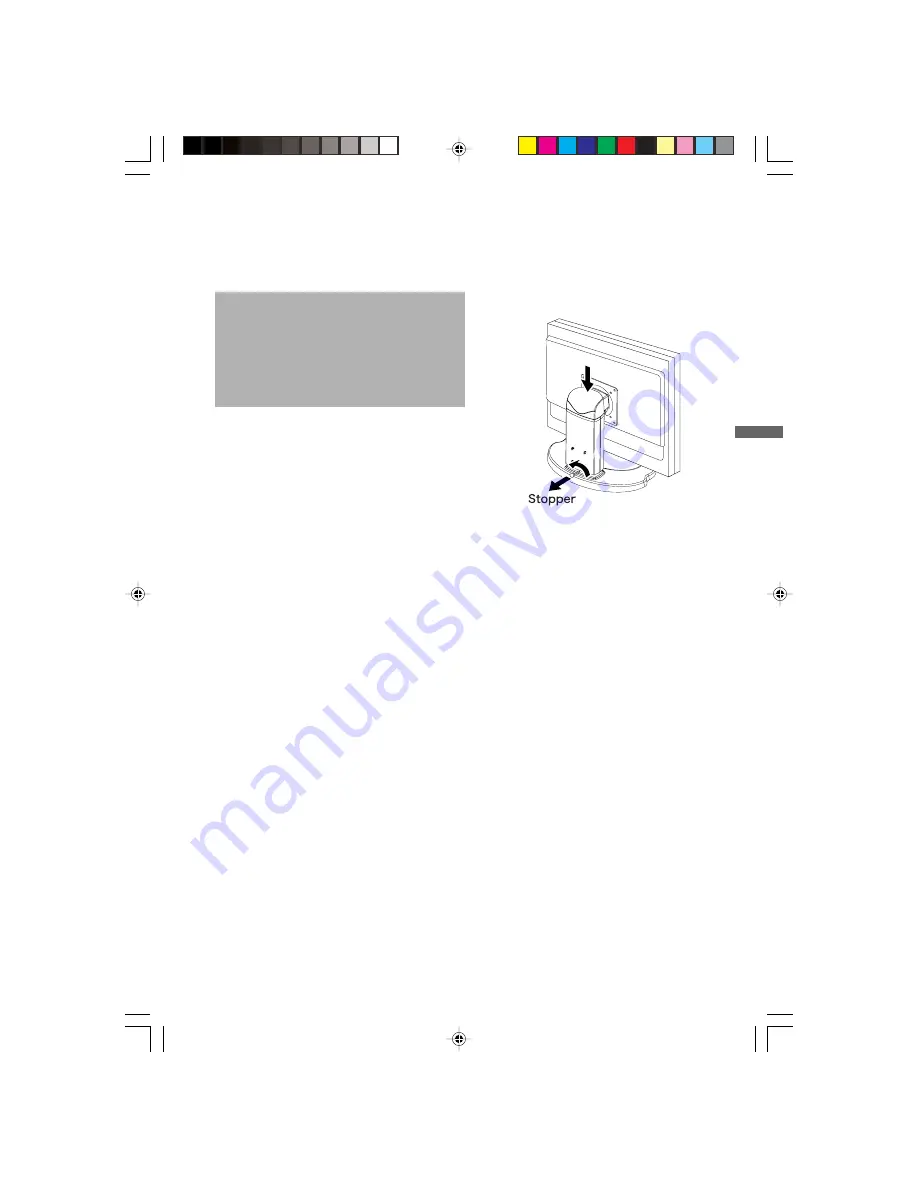
ENGLISH
BEFORE YOU OPERATE THE MONITOR
The monitor functions as a hub when connected to a USB compliant computer and USB peripherals.
However, with older operating systems and/or BIOS settings in your computer, the USB hub may not
operate. In this case, please contact your computer dealer first for advice.
Please stand the monitor and then remove the
stopper on the back of the stand slowly while
pushing top face of the stand before you install
the monitor. Careful attention is required as the
monitor is sprung loaded and may expand quickly
when removing it.
BEFORE YOU OPERATE THE MONITOR 4
PLH431S-481S-e.P65
2005/03/25, 13:17
9









































