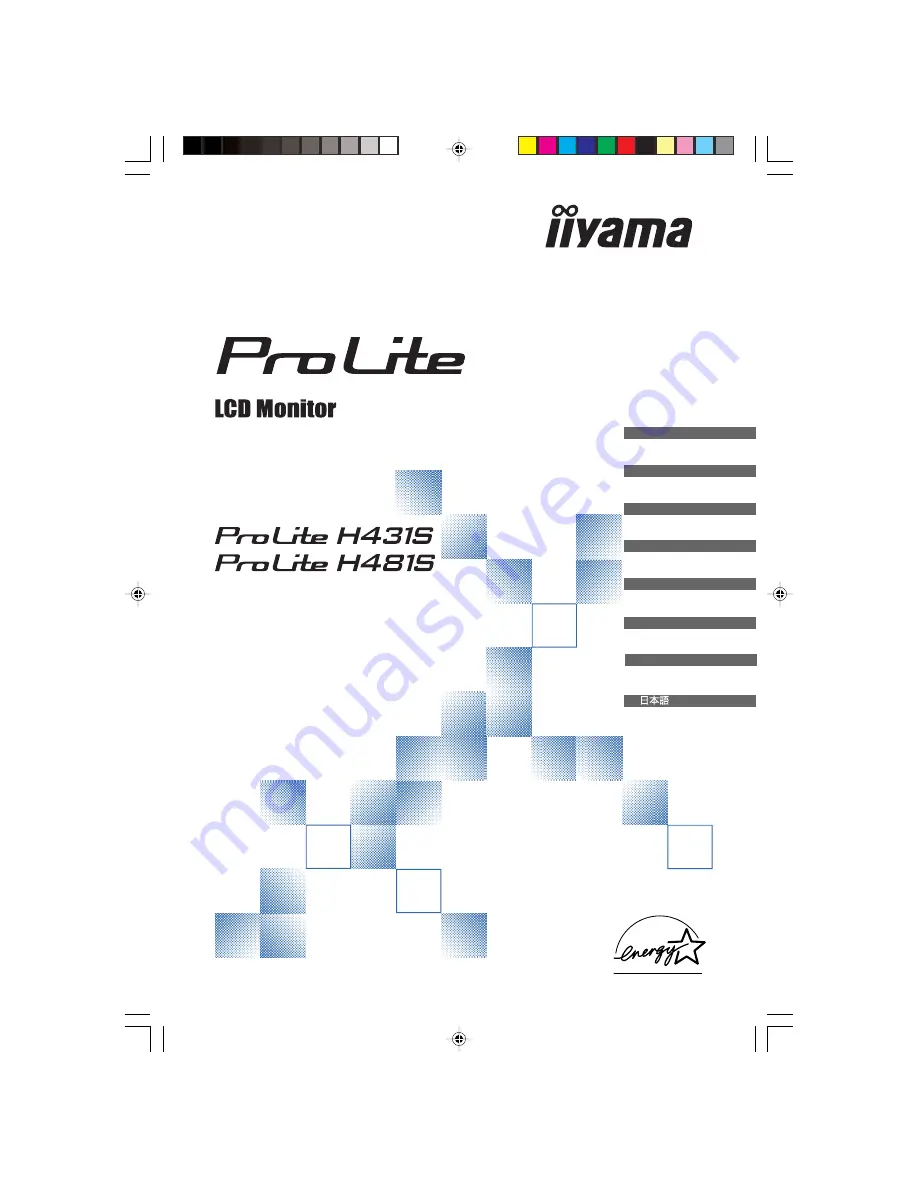
USER MANUAL
Thank you very much for choosing the iiyama
LCD monitor.
We recommend that you take a few minutes to
read carefully through this brief but
comprehensive manual before installing and
switching on the monitor. Please keep this
manual in a safe place for your future
reference.
ENGLISH
ENGLISH
DEUTSCH
FRANCAIS
NEDERLANDS
SVENSKA
ITALIANO
ESPAÑOL
PLH431S-481S-e.P65
2005/03/25, 13:17
1


































