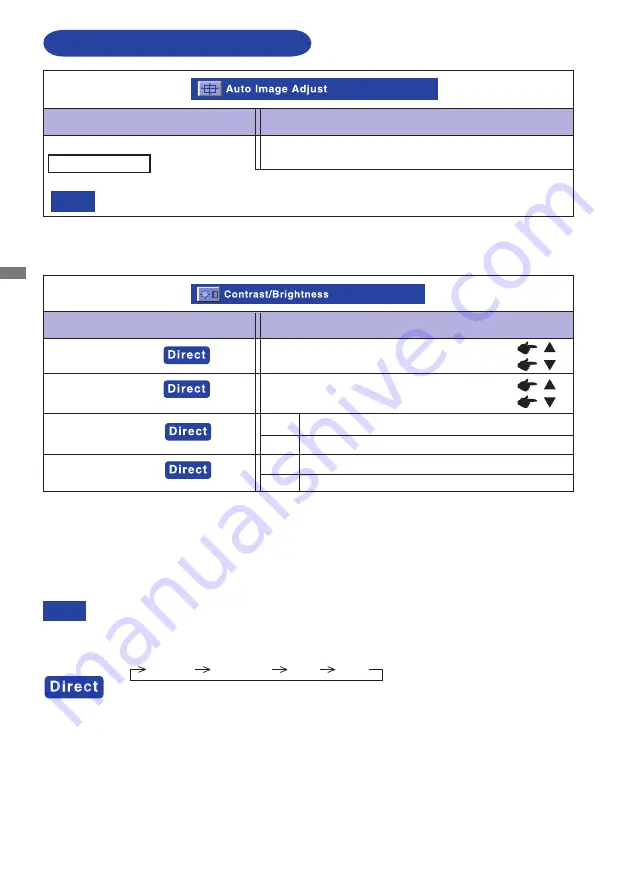
10 OPERATING THE MONITOR
ENGLISH
ADJUSTMENT MENU CONTENTS
Adjustment Item
Problem / Option Button to Press
Auto Image Adjust
Auto Image Adjust *
Only Analog input
Adjust H. / V. Position, H.Size and Fine Tune
automatically.
* For best results, use the Auto Adjust in conjunction with the adjustment pattern. See page 14 for
SCREEN ADJUSTMENTS.
NOTE
The screen becomes dark for approximately five seconds during the adjustment.
Adjustment Item
Problem / Option Button to Press
Contrast/Brightness
Too dark
Too bright
Brightness
*
1,3
Contrast
*
3
Too dull
Too intense
*1 Adjust the Brightness when you are using the monitor in a dark room and feel the screen is too
bright.
Can not select when
A
CR is On.
You can skip the Menu items and display an adjustment scale directly by using the following button
operations.
Contrast/Brightness/
A
CR/
ECO :Press the
Button when the Menu is not displayed.
Contrast, Brightness,
A
CR and ECO are switched as follows by pressing th
e
/
Button
successively.
Contrast Brightness
A
CR ECO
NOTE
ECO
On Brightness of back light is reduced.
Off Normal
*3 Contrast and Brightness adjustment disabled when ECO is active or when Opticolor Mode is set
to Text or Cinema or Game or Scenery.
A
CR*2
On Increased contrast ratio
Off typical contrast ratio
*2
A
CR can not enable the same time when ECO is on.













































