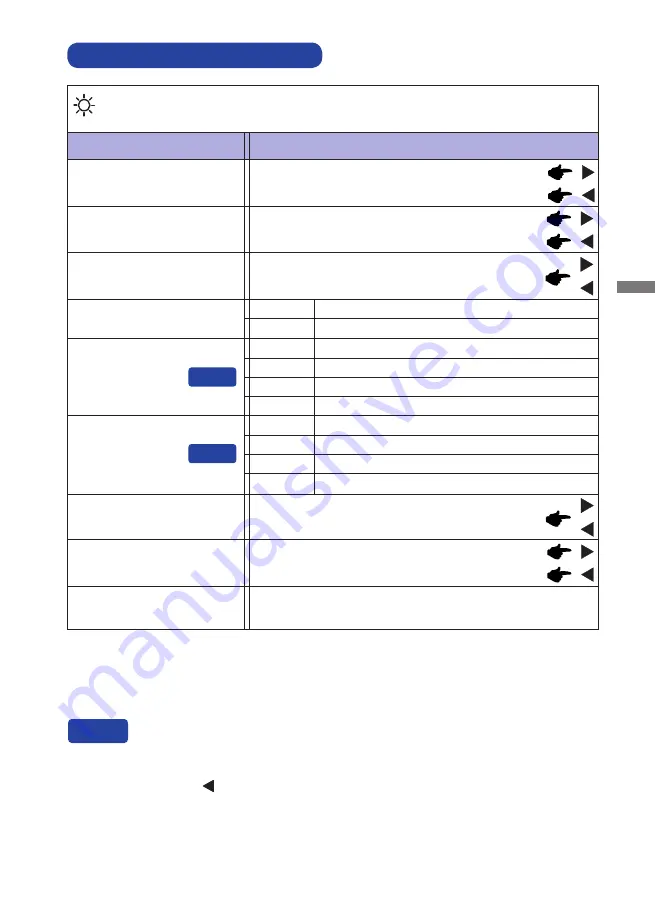
ENGLISH
OPERATING THE MONITOR 15
ADJUSTMENT MENU CONTENTS
Adjustment Item
Problem / Option Button to Press
Picture Adjust
Too dark
Too bright
Brightness *
1,2,3
Contrast *
2
Too dull
Too intense
*
1
Adjust the Brightness when you are using the monitor in a dark room and feel the screen is too
bright.
*
2
Contrast and Brightness adjustments are disabled when Adv. Contrast mode is activated.
*
3
Brightness adjustment is disabled when ECO Mode is activated.
Adv. Contrast
Increased Contrast Ratio
On
Off
Typical Contrast Ratio
Overdrive
Off / -2 / -1 / 0 / +1 / +2
It will improve the gray level response time of the LCD panel.
A higher level results in a faster response time.
You can skip the Menu items and directly display an option setting screen by using the following
button operations.
ECO Mode : Press the Button when the Menu is not displayed.
Blue Light Reducer : Pressing and holding of the EXIT Button for 2-3 seconds when the Menu
is not displayed.
Direct
Brightness of back-light is reduced.
Off
Normal
ECO Mode
Mode1
Brightness of back-light is reduced more than 1.
Mode2
Brightness of back-light is reduced more than 2.
Mode3
Direct
Blue Light Reducer
Off
Typical
Mode1
Blue light is reduced.
Mode2
Blue light is reduced more than Mode1.
Mode3
Blue light is reduced more than Mode2.
Direct
Black Tuner
From -5 to +5
You can adjust Dark shades.
Gamma
You can set the Gamma.
1.8 / 2.2 / 2.6
Color Saturation
Too weak
Too strong
Summary of Contents for ProLite B2591HSU
Page 2: ...ENGLISH ...
















































