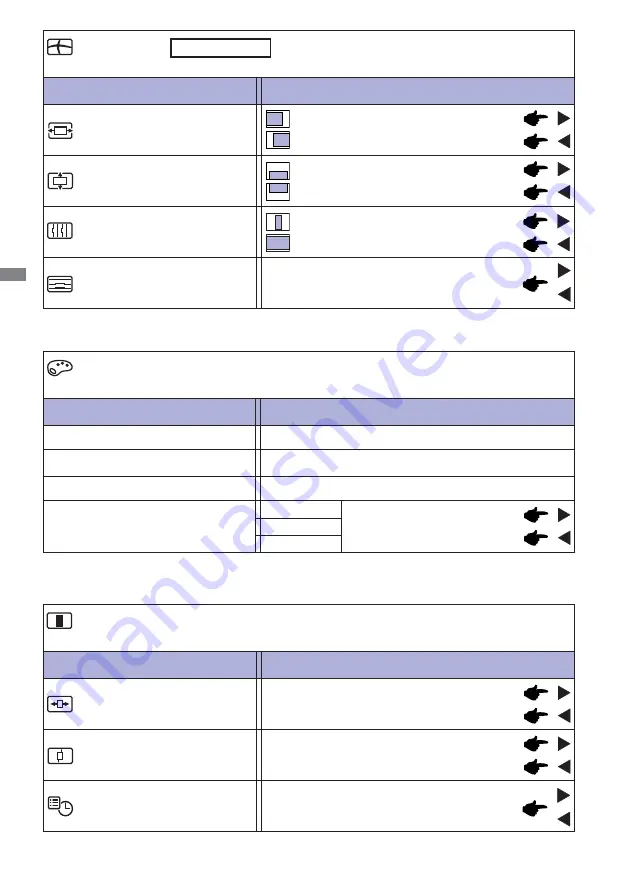
ENGLISH
16 OPERATING THE MONITOR
Adjustment Item
Problem / Option Button to Press
Geometry
Phase
Pixel Clock
Too left
Too right
Too low
Too high
H. Position
V. Position
Too narrow
Too wide
To correct fl ickering text or lines
Only Analog Input
Adjustment Item
Problem / Option Button to Press
Color*
9300K
7500K
Yellowish white
Bluish white
Green
Red
Blue
Too weak
Too strong
User Preset
6500K
Reddish white
OSD Time
H.Position
OSD is too left
OSD is too right
OSD is too low
OSD is too high
You can set the OSD display duration time
between 5 and 30 seconds.
Adjustment Item
Problem / Option Button to Press
OSD
V.Position
*
Color adjustments is disabled when i-Style Color is activated.
Summary of Contents for ProLite B2483HS
Page 2: ...ENGLISH ...






























