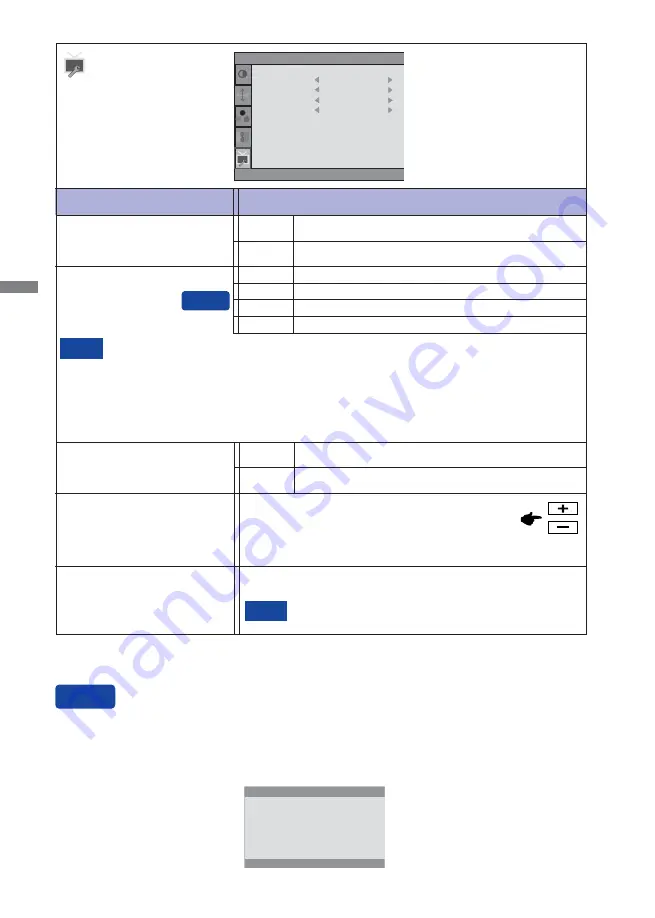
ENGLISH
18 OPERATING THE MONITOR
See your graphic card user guide for more information
about changing the resolution and refresh.
NOTE
Displays information regarding the current input signal coming
from the graphic card in your computer.
Information
Adjustment Item
Problem / Option Button to Press
Others
Reset
Factory-preset data is restored.
No
Return to Menu.
Yes
Signal Select
At selected the AUTO, it will automatically be selected when just one source is available.
If there are more input sources available and you select one of them, the AUTO option is
not available.
If multiple inputs are connected, the monitor may not recover the last one used after turning
it off and on again.
It is only possible when you set a specifi c source.
NOTE
Select the Analog input.
Select the Digital (DVI) input.
D-SUB
DVI
Others
Reset
Information
V.Frequency :
60Hz
Yes
Signal Select
Auto
HDMI audio
LINE IN
Input :
D-SUB
Resolution : 1920(H)
㸨
1080(V)
H.Frequency :
68KHz
OD
Mode3
Auto
Select the signal input automatically.
Select the HDMI input.
LINE IN
Select the LINE IN input.
HDMI
HDMI audio*
1
Select the Digital (HDMI) input.
HDMI
You can skip the Menu items and display an adjustment scale directly by using the following button
operations.
Signal Select: Press the AUTO button when the Menu is not displayed, it shows following Menu.
You can then select input source press the AUTO button and press the MENU button.
Direct
Direct
D-SUB
DVI
HDMI
*
1
Suitable for HDMI input only.
*
2
When OD is activated, some level of image retention will be caused.
OD*
2
OFF/Mode1/Mode2/Mode3/Mode4/Mode5
It will improve the gray level response time of the
LCD panel.
A higher level results in a faster response time.
Summary of Contents for ProLite B2274HDS
Page 2: ...ENGLISH ...












































