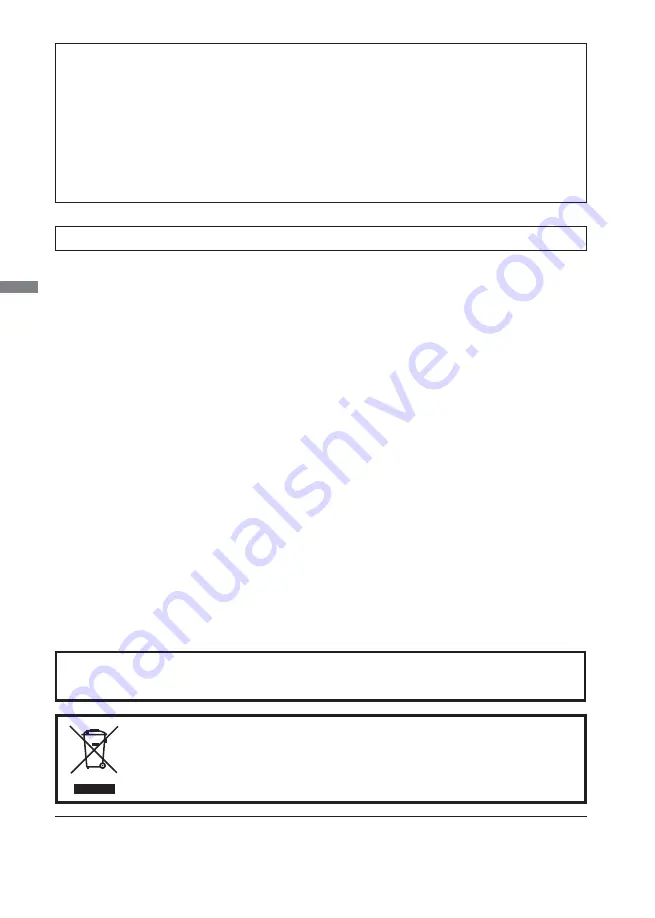
ENGLISH
CE MARKING DECLARATION OF CONFORMITY
This LCD monitor complies with the requirements of the EC Directive 2004/108/EC “EMC
Directive” , 2006/95/EC “Low Voltage Directive” and 2009/125/EC “ErP Directive”.
The electro-magnetic susceptibility has been chosen at a level that gives correct operation in
residential areas, business and light industrial premises and small-scale enterprises, inside as
well as outside of the buildings. All places of operation are characterised by their connection to
the public low voltage power supply system.
IIYAMA CORPORATION: Breguetlaan 8, 1438BC Oude Meer The Netherlands
We reserve the right to change speci
fi
cations without notice.
All trademarks used in this user manual are the property of their respective owners.
As an ENERGY STAR
®
Partner, iiyama has determined that this product meets the ENERGY STAR
®
guidelines
for energy ef
fi
ciency.
We recommend recycling of used product. Please contact your dealer or iiyama
service center. Recycle information is obtained via the Internet, using the address:
http://www.iiyama.com
You can access the Web page of different countries from there.
For displays with glossy bezels the user should consider the placement of the display as the bezel
may cause disturbing re
fl
ections from surrounding light and bright surfaces.
An approved power cord greater or equal to H05VVF, 3G, 0.75mm2 must be used.
Summary of Contents for ProLite B2080HSD
Page 2: ...ENGLISH ...



















