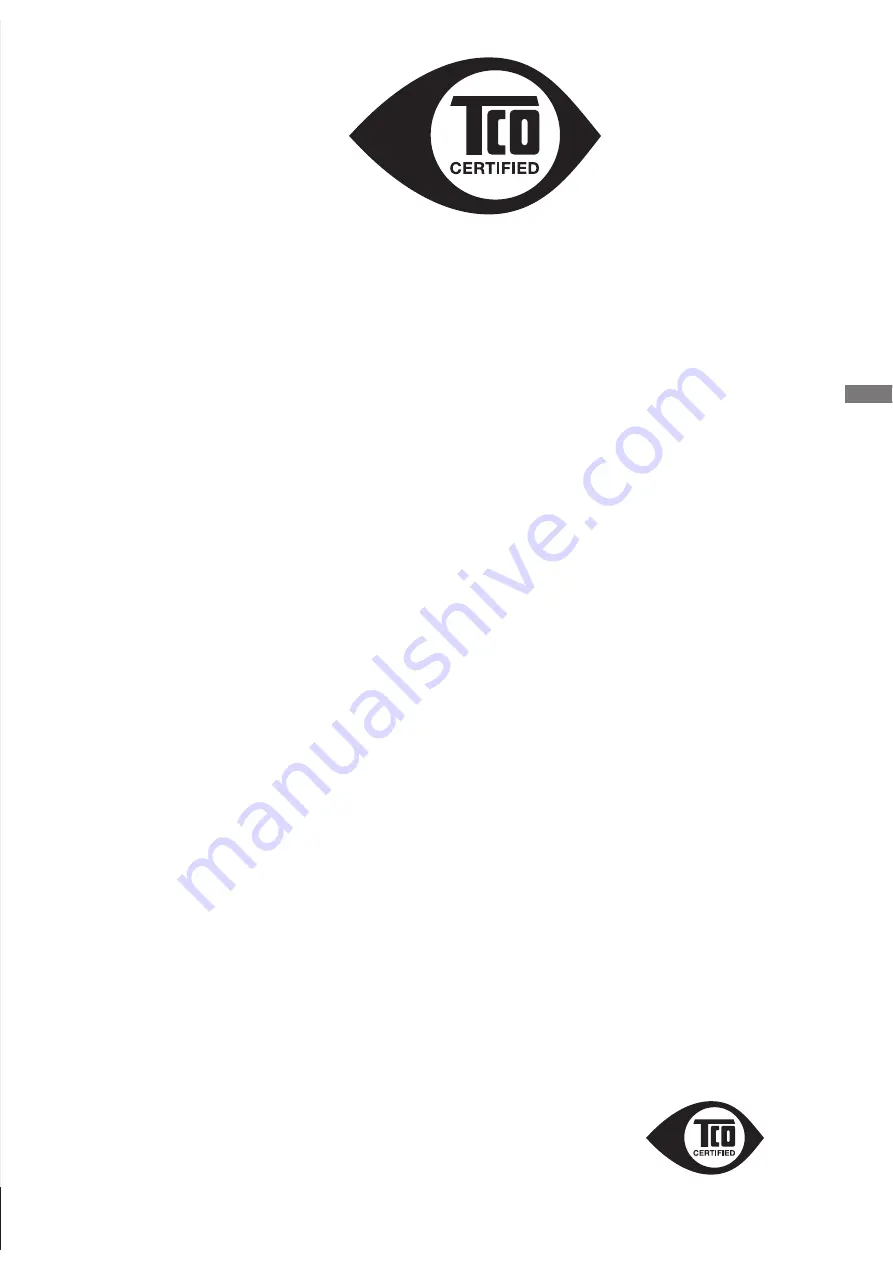
ENGLISH
Congratulations,
Your display is designed for both you and
the planet!
This display carries the TCO Certified label. This ensures that the display is designed for minimal
impact on the climate and natural environment, while offering all the performance expected from top
of the line electronic products. TCO Certi
fi
ed is a third party veri
fi
ed program, where every product
model is tested by an accredited independent test laboratory. TCO Certified represents one of the
toughest certi
fi
cations for displays worldwide.
Some of the Usability features of the TCO Displays 5.0 requirements:
Visual Ergonomics
Good visual ergonomics in order to improve the working environment for the user and to reduce sight
and strain problems. Important parameters are:
●
Light levels without color tint, Uniform color and luminance, Wide color gamut
●
Calibrated color temperature and gamma curve
●
Wide luminance level, Dark black levels, Low monitor blur
Electrical Safety
●
Product ful
fi
lls rigorous safety standards
Emissions
●
Low alternating electric and magnetic
fi
elds emissions
●
Low acoustic noise emissions
Some of the environmental features of the TCO Displays 5.0 requirements:
●
The brand owner demonstrates corporate social responsibility and has a certified environmental
management system (EMAS or ISO14001)
●
Very low energy consumption both in on- and standby mode
●
Restrictions on chlorinated and brominated
fl
ame retardants, plasticizers and polymers
●
Restrictions on heavy metals such as cadmium, mercury and lead (RoHS compliance)
●
Both product and product packaging is prepared for recycling
●
The brand owner offers take-back options
The requirements included in this label have been developed by TCO Development in co-operation
with scientists, experts, users as well as manufacturers all over the world. Since the end of the 1980s
TCO has been involved in influencing the development of IT equipment in a more user-friendly
direction.
Our labeling system started with displays in 1992 and is now requested by users and IT-
manufacturers all over the world.
For more information, please visit: www.tcodevelopment.com
Technology for you and the planet
Summary of Contents for P1704S
Page 2: ...ENGLISH ...




































