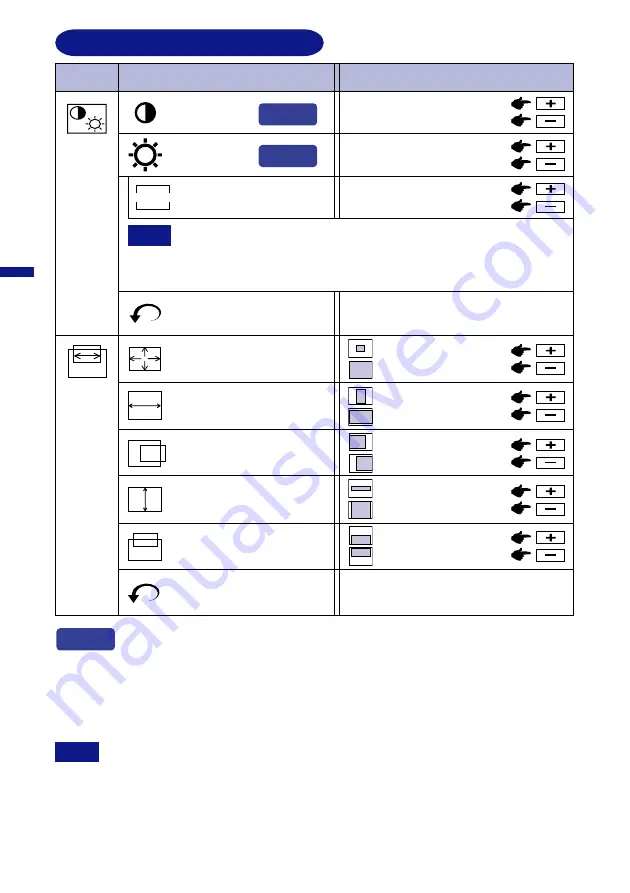
ENGLISH
8 OPERATING THE MONITOR
ADJUSTMENT MENU CONTENTS
Main Menu
Sub-Menu
Too dull
Too intense
Too dark
Too bright
NOTE
Color
Control
Problem / Option Button to Press
Color temperature is adjustable between approximately 10000K and
4500K. The factory preset is 9300K.
Color temperature is fixed to the factory preset 9300K while the OPQ
function is active.
Return to Menu
H-Size
H-Position
V-Size
V-Position
Return to Main Menu.
Zoom
Too small
Too large
Too far to the left
Too far to the right
Too small
Too large
Too low
Too high
Return to Menu
Return to Main Menu.
Contrast
Brightness
Color Temp.
COLOR
Reddish white
Bluish white
Screen
Control
Too small
Too large
You can skip the Menu pages and display an adjustment scale directly by using the
following button operations.
l
Contrast:
Press the +/– Buttons when the Menu is not displayed.
l
Brightness: Press the +/– Buttons and then the Menu Button continuously when the
Menu is not displayed.
SWITCHING CONTRAST / BRIGHTNESS ADJUSTMENT
To switch between Contrast and Brightness adjustments, press the Menu Button
within 2 seconds after pressing the +/– Buttons during the direct adjustments above.
NOTE
n
The On Screen Display disappears approx. 3 seconds after you stop pressing the
buttons while performing the direct adjustment, irrespective of OSD Off Timer setting.
(See page 10 for OSD Off Timer.)
n
Direct
Direct
Direct
n
n



























