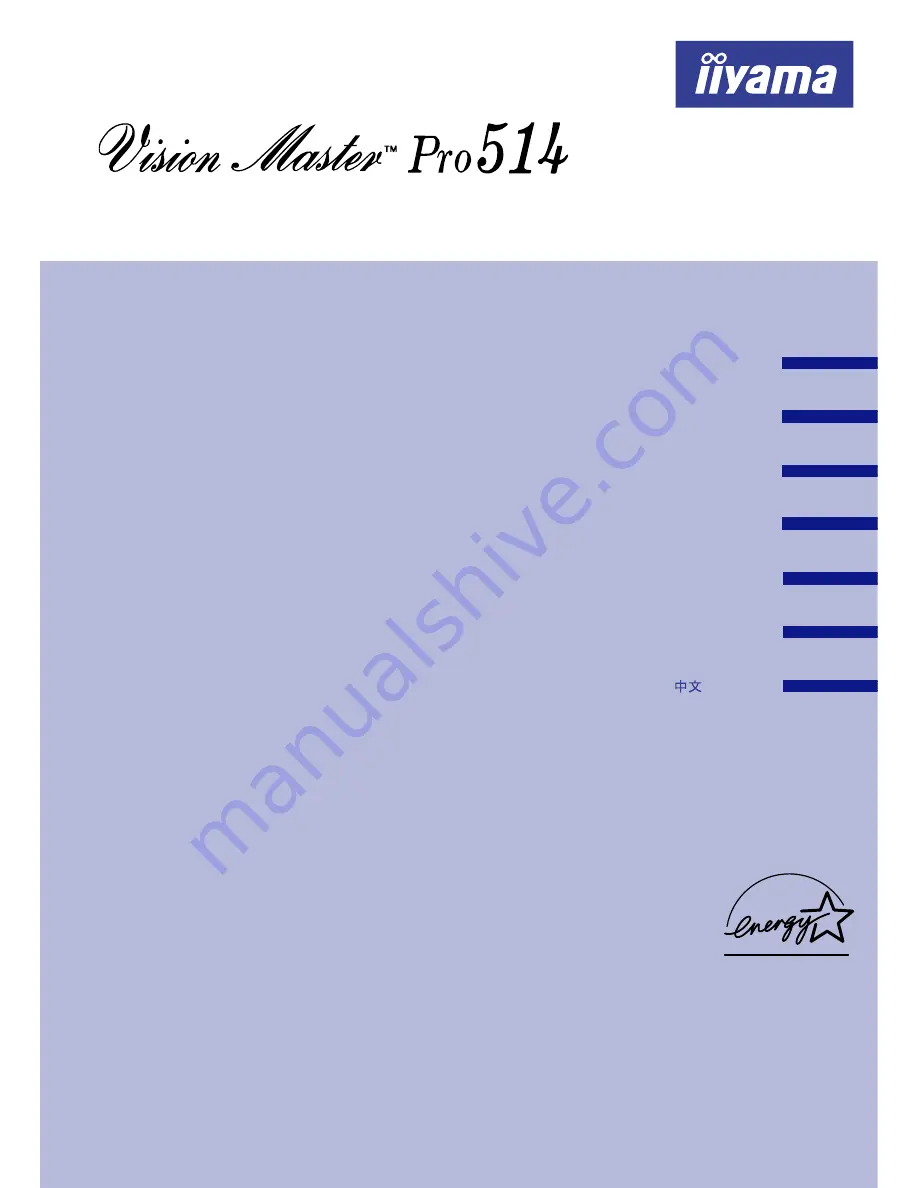
HM204DT A
DEUTSCH
FRANCAIS
NEDERLANDS
TABLE OF CONTENTS
SAFETY PRECAUTIONS............................................
1
1
4
4
FOR YOUR SAFETY............................................................
USER MANUAL
Thank you very much for choosing the iiyama Vision Master color monitor.
We recommend that you take a few minutes to read carefully through this brief but comprehensive
manual before installing and switching on the monitor. Please keep this manual in a safe place
for your future reference.
CUSTOMER SERVICE................................................
CLEANING...................................................................
BEFORE YOU OPERATE THE MONITOR..........................
FEATURES..................................................................
LOCATION OF CONTROLS........................................
OPERATING THE MONITOR................................................
ADJUSTMENT MENU CONTENTS..............................
POWER MANAGEMENT FEATURE.............................
TROUBLE SHOOTING........................................................
APPENDIX............................................................................
5
5
5
5
6
7
CONNECTING YOUR MONITOR..................................
ACCESSORIES...........................................................
16
18
18
19
19
8
9
15
15
PRESET MODES.........................................................
CONNECTOR PIN ASSIGNMENT.................................
SPECIFICATIONS.......................................................
ENGLISH
SVENSKA
FOR WINDOWS 95/98/2000/ME/XP USERS.................
SELF DIAGNOSIS FUNCTION........................................
ITALIANO
















