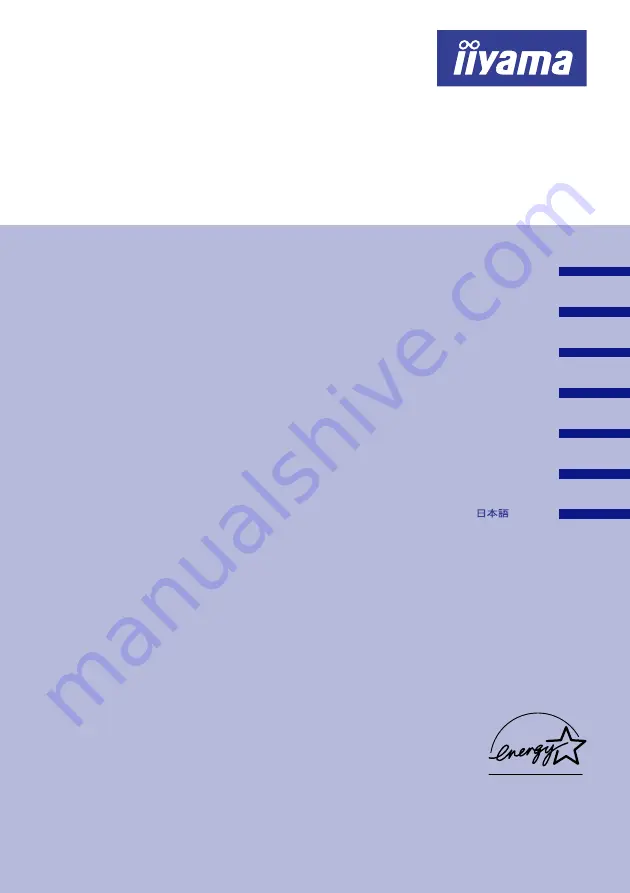
USER MANUAL
DEUTSCH
ENGLISH
NEDERLANDS
FRANCAIS
TABLE OF CONTENTS
Thank you very much for choosing the iiyama LCD monitor.
We recommend that you take a few minutes to read carefully through this brief but
comprehensive manual before installing and switching on the monitor. Please keep this
manual in a safe place for your future reference.
FOR YOUR SAFETY .............................................................................. 1
SAFETY PRECAUTIONS ................................................................. 1
SPECIAL NOTES ON LCD MONITORS ............................................. 3
CUSTOMER SERVICE ...................................................................... 3
CLEANING ....................................................................................... 3
BEFORE YOU OPERATE THE MONITOR ................................................ 4
FEATURES ....................................................................................... 4
CHECKING THE CONTENTS OF THE PACKAGE ............................. 5
OPTIONAL PARTS ........................................................................... 5
CONTROLS AND CONNECTORS .................................................... 6
CONNECTING YOUR MONITOR ...................................................... 7
COMPUTER SETTING ....................................................................... 8
ADJUSTING THE HEIGHT AND THE VIEWING ANGLE .................... 9
PANEL ROTATION ............................................................................ 9
OPERATING THE MONITOR ................................................................... 10
ADJUSTMENT MENU CONTENTS .................................................... 11
SCREEN ADJUSTMENTS ................................................................. 18
POWER MANAGEMENT FEATURE .................................................. 21
TROUBLE SHOOTING ............................................................................ 22
APPENDIX A ........................................................................................... 23
SPECIFICATIONS ............................................................................. 23
COMPLIANT TIMING ......................................................................... 24
CONNECTOR PIN ASSIGNMENT ...................................................... 25
APPENDIX B ........................................................................................... 26
SVENSKA
AU5131DT
AU5131DT BK
ITALIANO
















