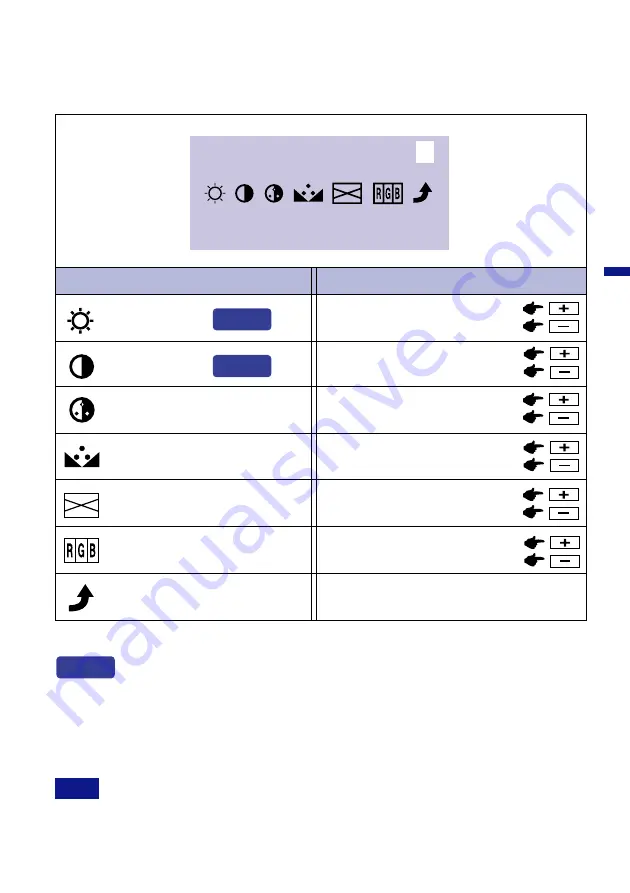
ENGLISH
OPERATING THE MONITOR 15
Video Input
Video input is not selected automatically from D-Sub or DVI input. Switch to video input by “Signal
Select” on OSD Menu or the Input Button. Under the power management mode, “Signal Select” page
is displayed directly by pressing the Menu Button when the Menu is not displayed.
N T S C
M e n u : 1
H : 1 5 . 1 K H z V : 6 0 . 0 H z
Adjustment Item
Problem / Option Button to Press
Menu : 1
(Video)
Too dark
Too bright
Brightness
*
1
Contrast
*
1
Too dull
Too intense
Color
Hue
Sharpness
Too soft
Too sharp
Color Temp.
Reddish white
Bluish white
Return to Menu
Highlight “Menu : 1” again.
You can skip the Menu pages and display an adjustment scale directly by using the
following button operations.
l
Brightness:
Press the Brightness Button when the Menu is not displayed.
l
Contrast:
Press the Contrast Button when the Menu is not displayed.
SWITCHING BRIGHTNESS / CONTRAST ADJUSTMENT
To switch between Brightness and Contrast adjustments, press the Menu Button within 10
seconds after pressing the Brightness Button or the Contrast Button during the direct
adjustments above.
NOTE
*
1
Adjust the Brightness and Contrast so that the picture is displayed naturally in Video Input mode.
Direct
Direct
Direct
Too weak
Too strong
Purplish
Greenish






























