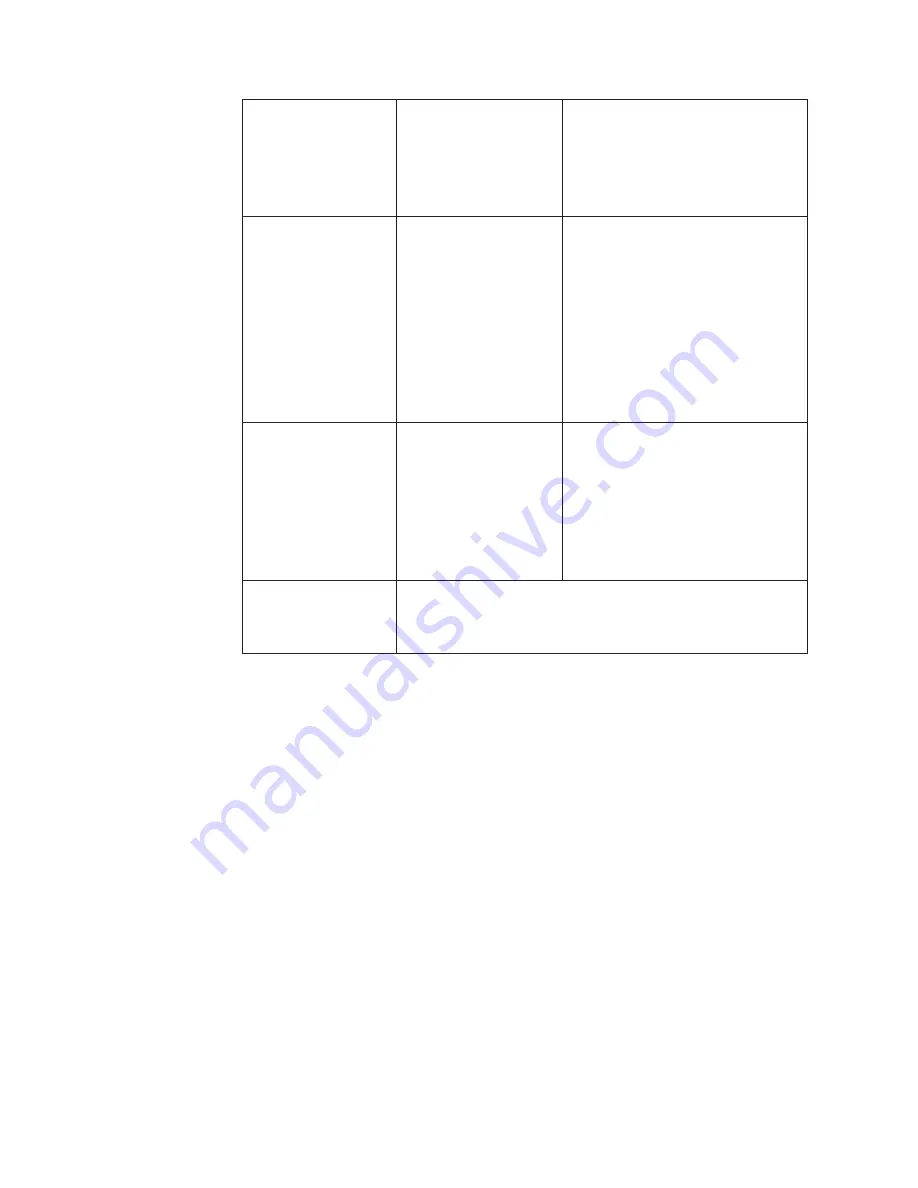
The screen is blank
and the power indicator
is blinking amber every
second
The display mode of the
computer is outside the
range of the monitor
v
Reconfigure the computer to use a
supported display mode.
v
The video graphics card is
defective. Replace it.
v
The computer is defective. Replace
it.
The screen is blank
and the power indicator
is blinking amber every
0.25 second
The monitor fan is not
working
v
Make sure that the power cord is
firmly plugged into the electrical
outlet.
v
Make sure that the power adapter
cord is firmly connected. If the
symptom remains, call your retailer
or iiyama.
v
The video graphics card is
defective. Replace it.
v
The computer is defective. Replace
it.
The image appears to
be smeared
There are noises in the
video signal
v
Make sure that the signal cable is
firmly connected.
v
Make sure that no pins are bent in
the signal cable connector.
v
The video graphics card is
defective. Replace it.
v
The computer is defective. Replace
it.
A few dots are missing,
discolored, or
inappropriately lighted
The LCD contains over 27,000,000 thin-film transistors (TFTs). A
small number of dots may be missing, discolored, or lighted on
the screen. This is an intrinsic characteristic of the TFT LCD
technology and is not an LCD defect.
20
AQU5611D BK/AQU5611DT BK 9.2 Million Pixels Color TFT LCD Monitor USER MANUAL
Summary of Contents for AQU5611D BK
Page 1: ...AQU5611D BK AQU5611DT BK 9 2 million pixels Color TFT LCD Monitor USER MANUAL P N 55P1003 ...
Page 2: ...First Edition July 2002 Copyright IIYAMA CORPORATION 2002 All rights reserved ...
Page 4: ...iv AQU5611D BK AQU5611DT BK 9 2 Million Pixels Color TFT LCD Monitor USER MANUAL ...
Page 30: ...22 AQU5611D BK AQU5611DT BK 9 2 Million Pixels Color TFT LCD Monitor USER MANUAL ...
Page 38: ...30 AQU5611D BK AQU5611DT BK 9 2 Million Pixels Color TFT LCD Monitor USER MANUAL ...
Page 46: ...38 AQU5611D BK AQU5611DT BK 9 2 Million Pixels Color TFT LCD Monitor USER MANUAL ...
















































