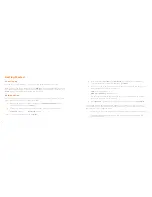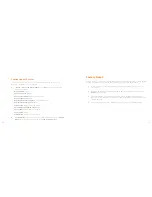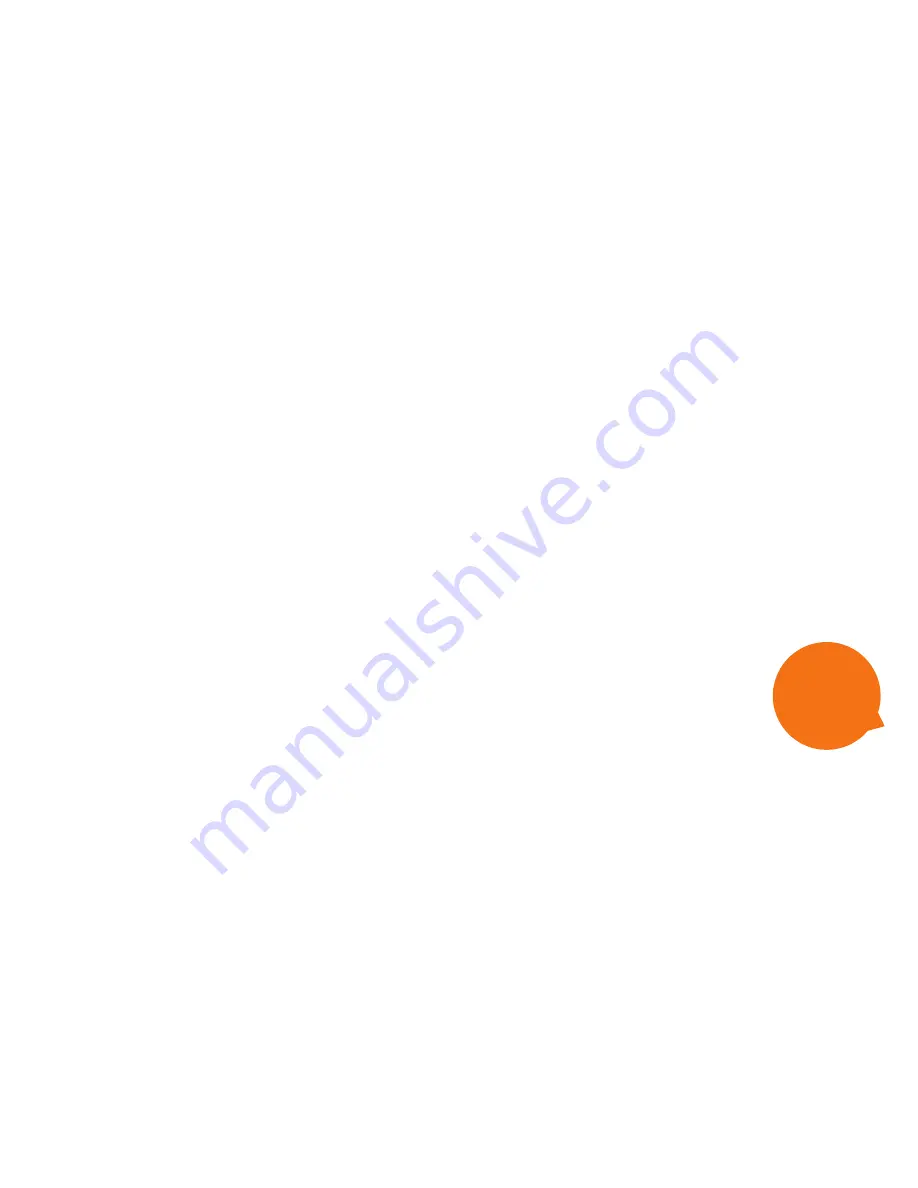
8
9
Connecting to the WiFi network
1.
Before you get started, make sure you have the
WiFi network name
(SSID) and
WiFi password
(WPA pre-shared key). The default settings
are printed on the back of your Home Gateway, or you may have set
your own and written them down.
2.
This is generic advice for all WiFi devices. For instructions specific to
your device, please check your software provider’s website or visit
iihelp.iinet.net.au.
3.
Open your device’s Settings menu and get to the Wi-Fi settings. This
may be under “Wi-Fi”, “Wireless Network”, or “Network”. On computers
and laptops, you’ll have a Network icon in the bottom right-hand corner
(Windows) or top right (MAC OSX).
4.
Your device will search for all available WiFi networks in the area. Select
your WiFi network name (SSID) from the list.
5.
When you attempt to connect to/join this network, you’ll be asked for a
password. Enter your
WiFi password
(WPA pre-shared key) remember-
ing that it is case sensitive.
6.
After connecting successfully, your computer or device will remember
your WiFi details to connect automatically in the future.
Netphone (VoIP) Setup
1.
Once you’re online, you can configure your Netphone (VoIP) service by
following these steps.
2.
Open a web browser on your computer and go to
http://192.168.1.1.
3.
Log in with the default username “admin” and password “admin”. If you have
changed your password, please use your custom password instead.
4.
In the left-hand column, select
Basic
and then click
Voice.
5.
You’ll see the SIP Server table. By default, a server should already be configured
for you, so you can go ahead and select
SIP Accounts
above the table.
6.
Enter the following settings:
Profile index:
Leave as “Profile1(Voice)”
SIP account number:
VoIP phone number with area code (e.g. 0898765432)
SIP account:
Leave “Enable” ticked
User name:
VoIP phone number with area code
(e.g. 0898765432)
Password:
VoIP password
Area code enable:
Do not tick
Area code:
Leave blank
7.
Click
Submit
to finish.
To use your VoIP
service, you’ll need
to plug a phone
handset into the
Phone 1
port as
shown on
page 5.