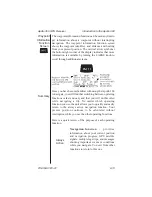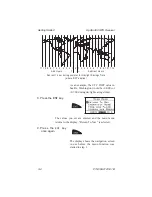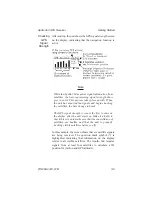Entering
a
Destination
Waypoint
With a seed position and the current time and date set, the
Apollo 360 is ready to begin navigating a trip. Prepare for
trip navigation by entering a destination waypoint.
How to Do This
1 .
P r e s s
t h e
GOTO/NRST key.
The goto function screen shows on the
display with the distance and bearing
from your present position to the
indicated waypoint.
2. Select a destination
waypoint.
Use the SMALL knob to change the
highlighted character in the waypoint
identifier. The LARGE knob moves the
highlight on the screen to select the next
character to change.
Note
Waypoints on the display are stored in the
unit’s built-in database. By moving the
highlight to ARPT and turning the SMALL
knob, you can change the type of
destination waypoint to select: airport,
NDB, VOR, INT, or USER (user created).
For instance, with ARPT indicated as the
type of destination waypoint, only
airports show on the display as you select
identifier characters.
Apollo 360 GPS Receiver
Getting Started
P/N 560-0123-01 B
3-7
Summary of Contents for Apollo 360
Page 37: ...Notes Getting Started Apollo 360 GPS Receiver 3 10 P N 560 0123 01 B ...
Page 87: ...Notes Glossary of Navigation Terms Apollo 360 GPS Receiver A 6 P N 560 0123 01 ...
Page 91: ...Map Datums Apollo 360 GPS Receiver B 4 P N 560 0123 01 ...
Page 92: ...Apollo 360 GPS Receiver Map Datums P N 560 0123 01 B 5 ...
Page 93: ...Map Datums Apollo 360 GPS Receiver B 6 P N 560 0123 01 ...
Page 94: ...Notes Apollo 360 GPS Receiver Map Datums P N 560 0123 01 B 7 ...
Page 122: ...Notes Tutorial Apollo 360 GPS Receiver C 28 P N 560 0123 01 ...
Page 123: ...Apollo 360 GPS Receiver Tutorial P N 560 0123 01 C 29 ...
Page 127: ...Notes Troubleshooting Apollo 360 GPS Receiver D 4 P N 560 0123 01 ...