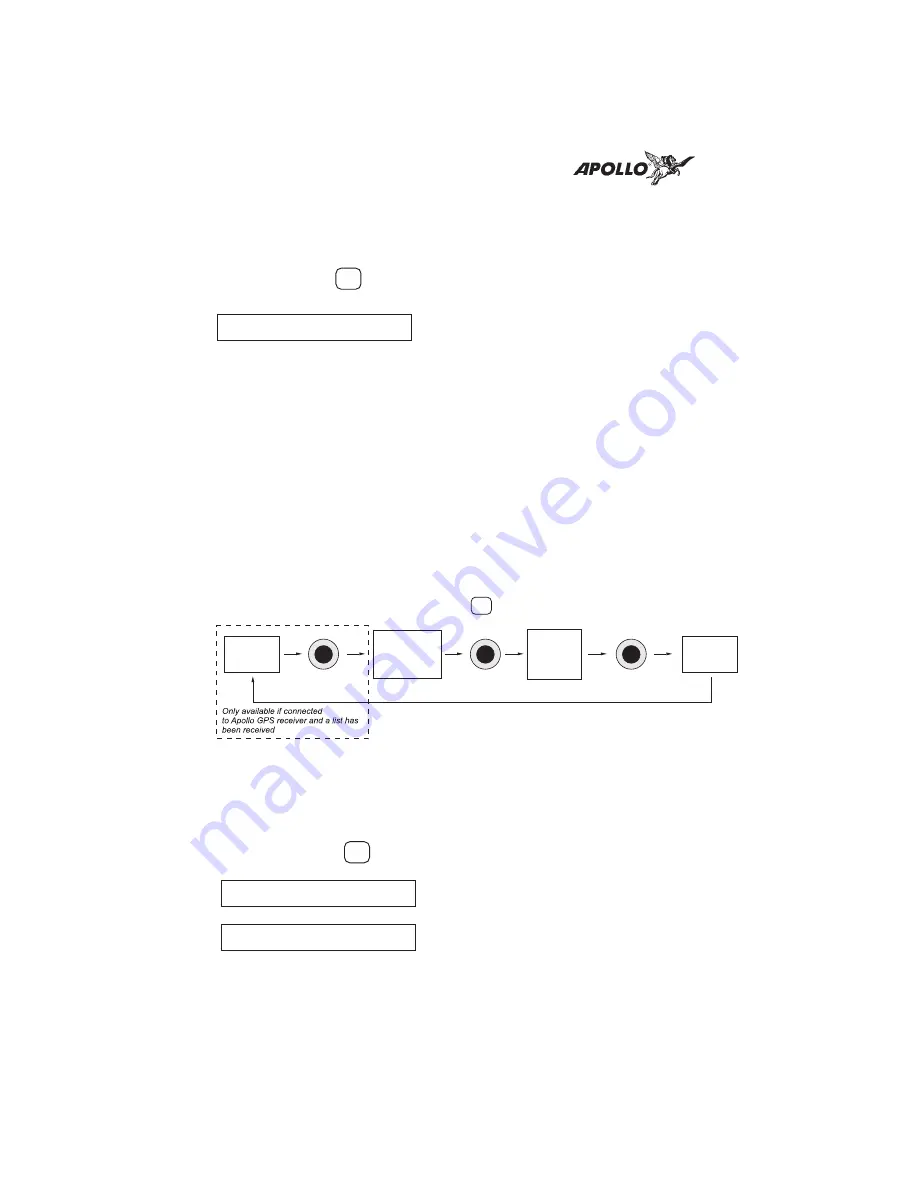
Frequency
Monitoring
The Frequency Monitoring function allows you to listen
to the Standby frequency, while monitoring the Active
frequency for activity.
Press the MON button to listen to the
standby frequency. A small “m” is
displayed in front of the Standby
frequency. When the Active frequency
receives a signal, the unit will switch
automatically to the Active frequency
and then switch back when activity
ceases. An arrow (
<
or
>
) will point to
the frequency that you are currently
listening to. A slight clicking sound
occurs when the radio is checking the
Active frequency for activity. The
Monitor function is deactivated when
you transmit or press MON.
Recalling a
Frequency
The SL40 can access several areas of stored frequencies.
The SL40 can also receive airport frequencies if
connected to certain Apollo GPS receivers.
Remote (REM)
The Remote function will allow the SL40 to access the
airport frequency database in an Apollo GPS receiver.
Press RCL to view the Remote (REM)
frequencies. Then, turn the Small, inner
knob to display the available
frequencies. The waypoint type and
frequency are displayed.
If not connected to an Apollo GPS, or
the list is not received, the list will not
be available.
4
Basic Operation
119.10 > m121.50
MON
RCL
Remote
(REM)
Auto Stack
List
(LST)
User
Memory
(MEM)
Weather
(WTH)
119.10 REM SLE
119.10 ATS124.55
RCL









































