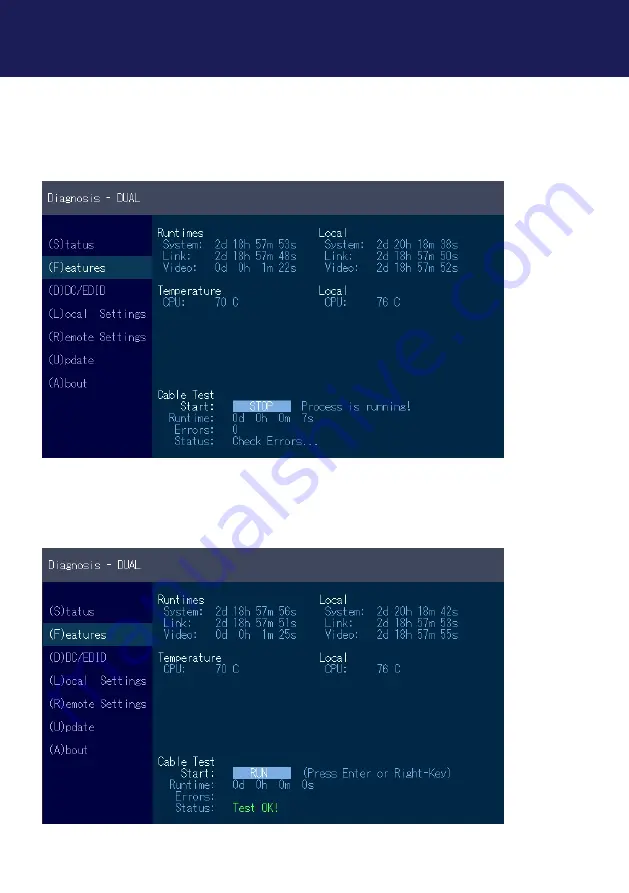
kvm-tec | 41
Misprints, errors and technical changes reserved
Misprints, errors and technical changes reserved
3. EXTENDER SETTINGS
As soon as a connection to the partner has been established, the test can be started with the
„Enter“ key or the arrow key on the right „
→“
.
After a valid synchronization process, the test is started and the test run time and errors are
displayed.
The test can be ended at any time by pressing the “Enter” or “
→
” key. If no error has occurred,
the status reports: “Test OK! If errors occurred during the test, the status displays the sum of all
errors that occurred.
Summary of Contents for kvm-tec MAXflex MA
Page 32: ...32 kvm tec Misprints errors and technical changes reserved 2 INSTALLATION EXTENDER...
Page 33: ...kvm tec 33 Misprints errors and technical changes reserved 2 INSTALLATION EXTENDER...
Page 63: ...kvm tec 63 Misprints errors and technical changes reserved 3 EXTENDER SETTINGS Single Dual...
Page 66: ...66 kvm tec Misprints errors and technical changes reserved 3 EXTENDER SETTINGS...
Page 84: ...84 kvm tec Misprints errors and technical changes reserved 11 NOTES...
















































