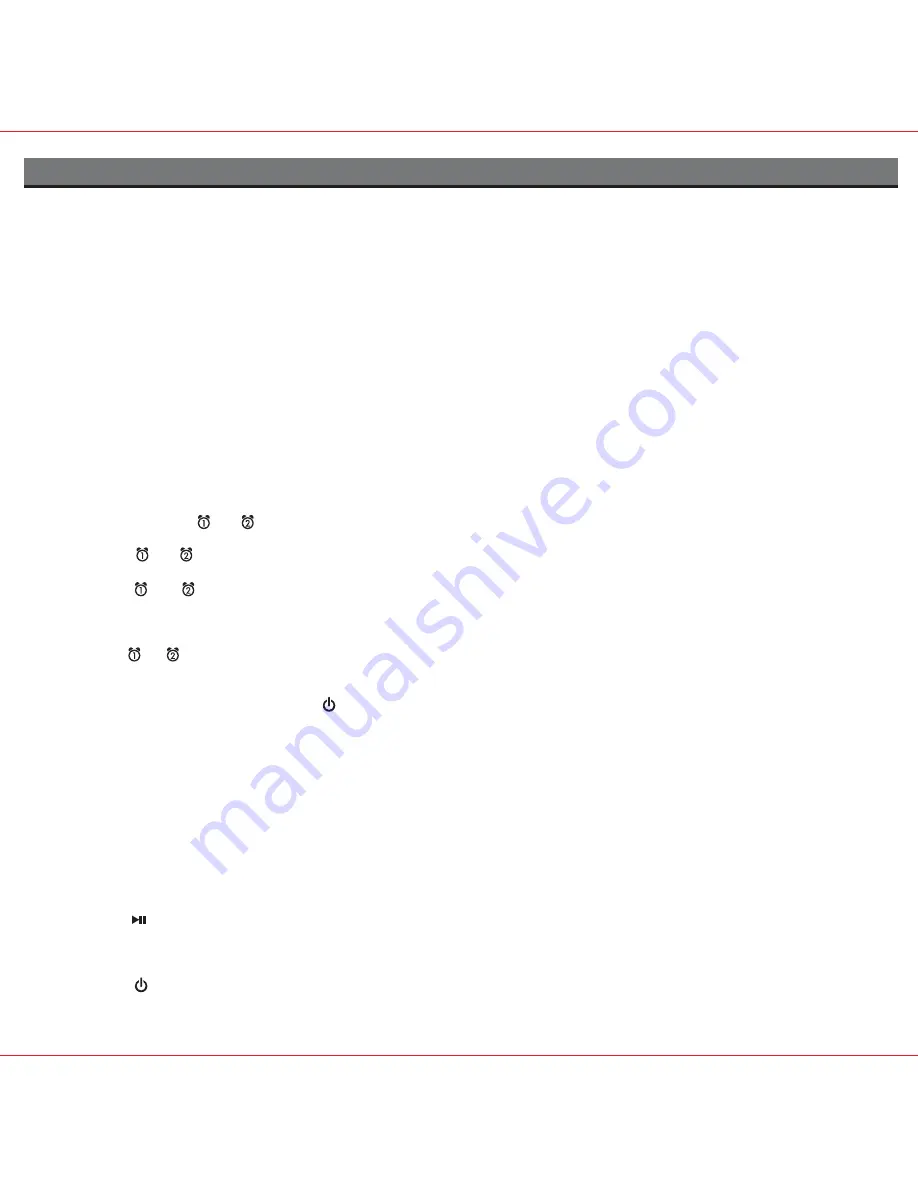
3
Using the ZN90
Connect ZN90 to Power Source
Plug the AC adaptor cable into the AC Adaptor Jack and the other end into a standard 100-240 VAC wall socket. Adaptor must be
plugged in to operate.
The ZN90 does not operate on batteries
.
Setting the Clock
a) To adjust the time for Daylight Saving Time, slide the
DST switch
to +1 to advance the time 1 hour.
Slide to -1 to turn the clock back 1 hour.
b) Press and hold the
Time Zone Button
until the display flashes.
c) Turn the Set Wheel to select your time zone.
d) Press the
Time Zone Button
again. The clock will display the current time in your time zone.
To Set Clock Manually
a) Press and hold the
Clock Adjust Button
. The clock display will flash.
b) Turn the
Set Wheel
until the current time is displayed.
c) Press the
Clock Adjust Button
to accept the time. The year display will flash.
d) Turn the
Set Whee
l to adjust the year and press the
Clock Adjust Button
. The date display will flash.
e) Turn the
Set Wheel
to adjust the date and press the
Clock Adjust Button
. Two beeps will indicate clock setting is complete. Use
DST switch
to adjust for Daylight Saving Time.
Using the Alarms
The ZN90 has two independent alarms. Each can be set to wake you to Zune, radio or buzzer at separate times.
Setting the Alarms
a) Press and hold the
or
Button
until the alarm time flashes.
b) Turn the
Set Wheel
to set the alarm time.
c) Press the
or
Button
again and turn the
Set Wheel
to select having the alarm come on all week (7 days), only weekdays
(5 days) or just weekends (2 days).
d) Press the
or
Button
again and then turn the
Set Wheel
to select a wake source: Buzzer, Zune (last song selected) or Radio
(last selected station).
Note
: If wake to source is set to Zune and Zune is not present or is not set to play song mode, the ZN90 defaults to buzzer alarm.
Arming and Disarming Alarm (Turn Alarm Function ON and OFF)
a) Press an
or
Button
to preview current alarm time(s). Press again to arm or disarm alarm function. When armed, the related
alarm icon appears in the display.
Resetting the Alarm to Come on the Next Day
a) When the alarm is sounding, press the
Button
to stop the alarm and reset it to come on the following day.
Snooze
a) Press the
Snooze/Dimmer Button
after the alarm sounds. The alarm will be silenced and come on again after the selected snooze
time. Snooze can be pressed several times during the 2 hours alarm cycle.
b) To adjust the snooze time, during normal mode press and hold the
Snooze/Dimmer Button
until the display flashes. Use the Set
Wheel to adjust snooze time from 1 to 29 minutes.
Sure Alarm
The ZN90 has a sure alarm feature so the buzzer alarm will still sound in the event of power failure, if backup batteries are installed.
Zune
Playing and charging your Zune
a) Place proper insert for your Zune (see insert table under Quick Start) in Dock (slide the Zune connector to left or right to match the
proper insert if needed), then gently dock Zune. When docked, your Zune will charge until fully charged.
Unit will not overcharge
Zune.
b) Press the
Button
to play Zune, and again to pause.
c) Turn the
Volume Wheel
to adjust ZN90 volume up or down.
d) Press the
EQ Button
to select Treble, Bass, 3D sound effect or Balance. Turn the Set Wheel to adjust settings. EQ settings for
Zune and radio mode are independent.
e) Press the
Button
to turn ZN90 off and pause the Zune.
Note: If you dock a Zune with a drained battery, it may take up to few minutes of charging before the Zune will respond.












