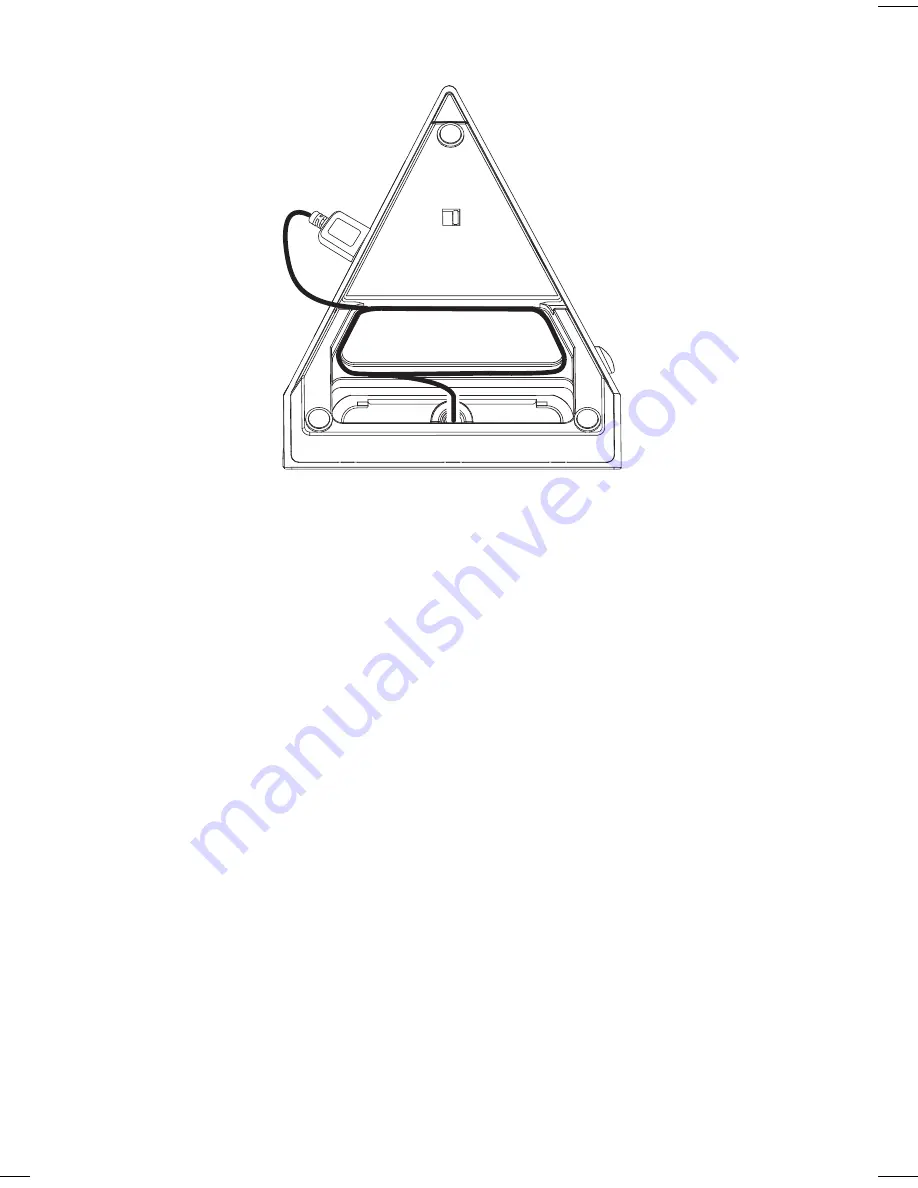
Cable Management
After the micro USB cable is mounted on the SmartSlide™ track, wrap the
USB cable around the channel on the bottom of the unit as needed. Be sure
to leave enough slack for the cable to exit the product and plug the
standard USB plug into the USB port on the left of the unit.
Docking & Charging your Android Device
Make sure your Android device’s firmware is up to date before use
(consult the user manual of your Android device). Carefully dock your
Android device onto the SmartSlide dock. Once the SmartSlide cable is
connected to both your Android device and the unit’s USB port, monitor the
Android device to observe its charging status. If it does not appear to be
charging, move the USB Circuit Switch located on the bottom of the unit to
the other position (A or B).
NOTE
: unit will only charge while connected to
power with AC adaptor. It will not charge while operating on battery power.
5
A B
Bottom of unit












