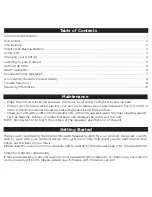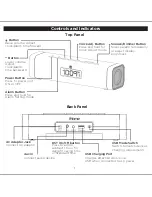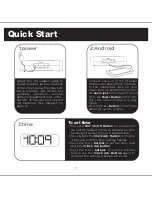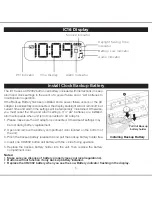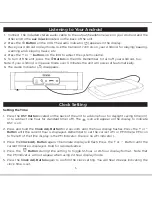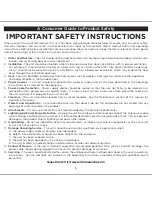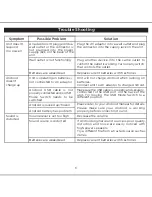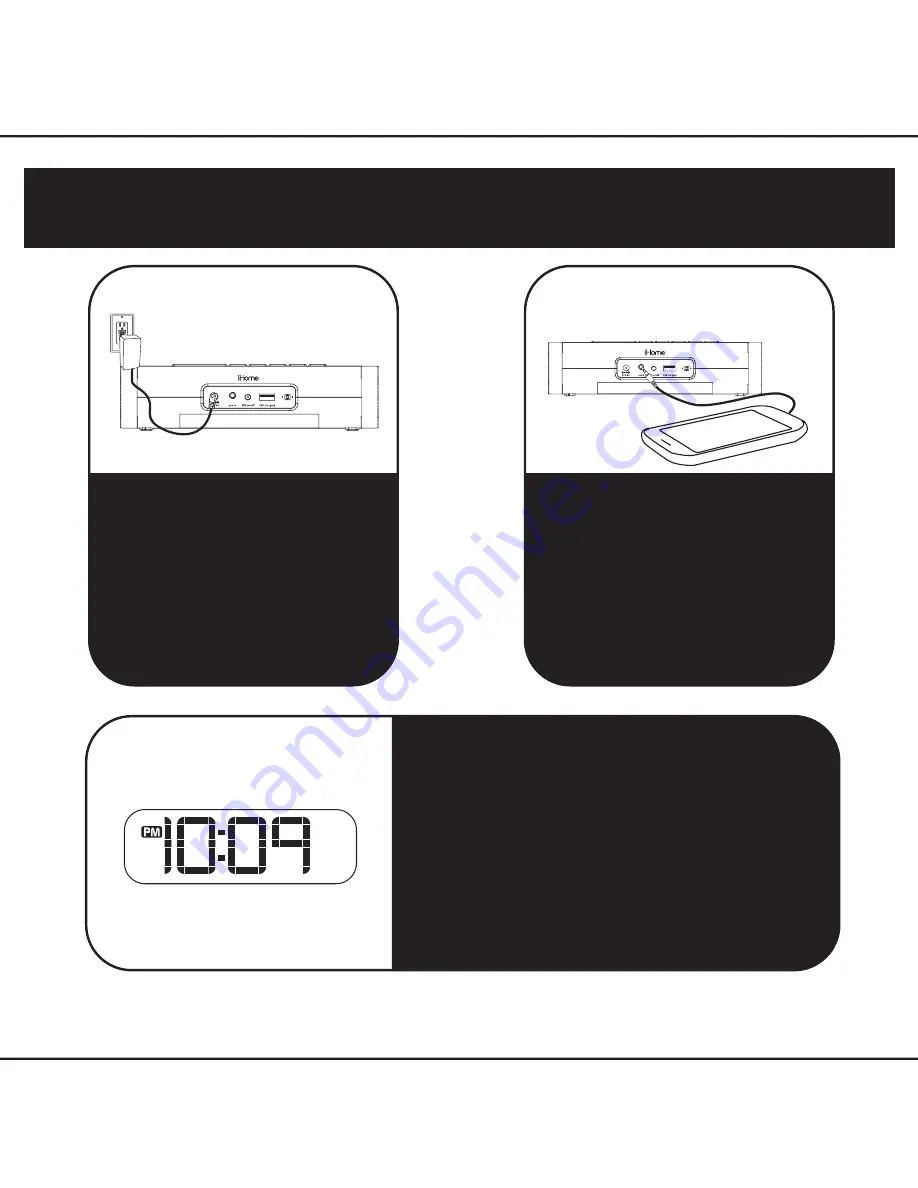
2
1
2:Android
1:power
Attach the AC adaptor cable to
the AC adaptor jack on the back
of the iC16 and plug the other end
into a working wall socket. For
portable operation, remove
battery compartment door on the
bottom of the unit and insert 4
AA batteries (see diagram on
page 4).
RESETRESET
TESTTEST
Connect one end of the included
stereo audio cable with 3.5 mm plugs
to the headphone jack on your
Android device and the other end to
the
aux in jack
on the back of the unit.
Press the
Power Button
on the iC16.
Put your Android device in play
mode.
Press the
+
or
– Button
on the iC16 to
adjust the system volume.
3:time
Quick Start
To set time
• Press the
DST On/Off Button
on the back of
the unit as needed to add or subtract an hour
for daylight saving time or standard time.
• Press & hold the
Clock Adj. Button
on the top
of the unit until the hour display flashes.
• Press the
+
or
- buttons
to set the hour, then
press the
Clock Adj. button
• Press the
+
or
- buttons
to set the minutes
then press the
Clock Adj. Button
again to
confirm time setting. 2 beeps will sound.
Summary of Contents for SMARTDESIGN iC16 series
Page 14: ......