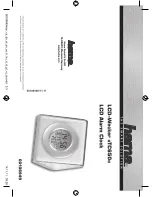TURNING THE ALARM ON/OFF
1. Press the
Alarm Button
to preview the alarm time. Press again toggle the
alarm ON and OFF, indicated by the related LED indicator.
2. When the alarm sounds, press the corresponding
Alarm Button (1 or 2)
or
the
Alarm Reset Button
to disable the alarm and reset it for the next day.
SNOOZE/DIMMER
Snooze:
When the alarm is sounding, press the
Snooze/Dimmer Button
to
snooze the alarm for 9 minutes.
Dimmer:
Press the
Snooze/Dimmer Button
(when alarm is NOT sounding)
to adjust the display brightness.
SETTING THE ALARMS (CONTINUED)
4. Press the
Alarm Button
to confirm the alarm schedule. Press the
–
or
+
Buttons
to select the desired wake to alarm source:
Wake to Bluetooth
: Wake to a linked Bluetooth device.
(Note: Be sure to adjust the volume on your Bluetooth device.)
Wake to Tone
: Press the
Alarm Button
to confirm. Press the
–
or
+
Buttons
to select one of four tones.
5. Press the
Alarm Button
to confirm the alarm source.
6. Press the
–
or
+
Buttons
to adjust the alarm volume.
7. Press the
Alarm Button
to confirm settings. The corresponding
Alarm
Indicator
(1 or 2) will appear on the display to confirm the alarm is armed.
Set the duration of your snooze timer:
1. To program Snooze, press and hold the
Snooze/Dimmer Button
for 2
seconds during normal operation (when no alarm is sounding).
2. Press the
–
or
+
Buttons
to select the desired snooze time (between 1 and
29 minutes).
3. Press the
Snooze/Dimmer Button
to confirm setting. You can snooze
the alarm repeatedly for up to one hour.
PROGRAMMABLE SNOOZE