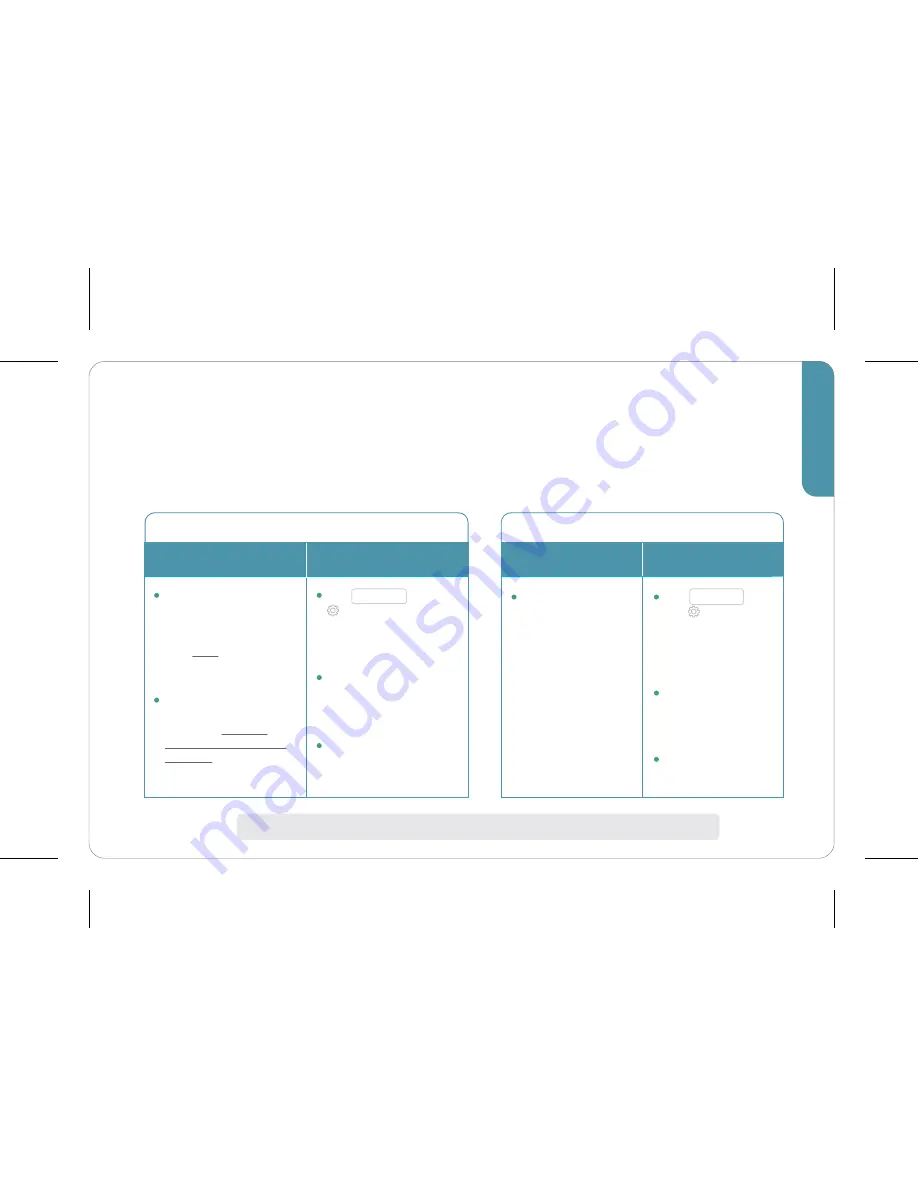
Sharing
Now that you’ve successfully completed setup, you may want to gain/share access
to your SmartMonitors on different devices. Please follow the chart below:
Grant Access to iOS Devices
3
NOTE: sharing works from iOS to iOS, iOS to Android, and Android to Android
w/ different
iCloud accounts
w/ the same
iCloud account
Download and
launch the iHome
Control app on
other device(s)
and wait for the
SmartMonitor(s) to
appear
NOTE:
If you chose
to set up an iHome
account,
use the
same login on both
devices
Tap
Sharing
in the
Settings
section
of the iHome
Control app and
follow instructions
Download and
launch the iHome
Control app on
other devices(s)
Accept invitation on
other device(s)
Grant Access to Android Devices
option 2
option 1
Download and
launch the iHome
Control app on
other device(s)
and sign in with
your existing
iHome account
credentials
Tap
Sharing
in
the
Settings
section of the
iHome Control
app and follow
instructions
Download and
launch the iHome
Control app on
other device(s)
Accept invitation
on other device(s)













