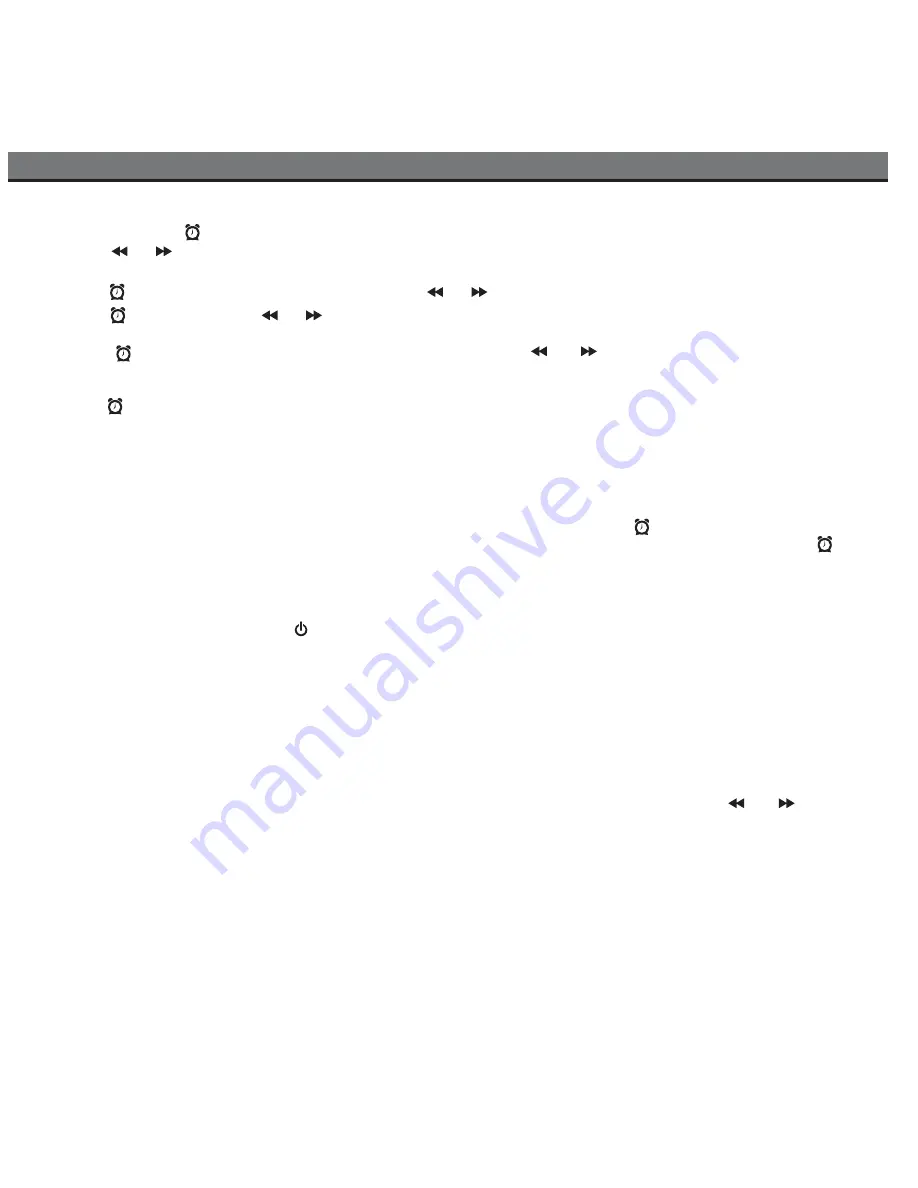
6
Using the Alarm
Setting the Alarm
1.
Press and hold
the
Alarm Button
until the alarm icon and alarm hour flashes on the display.
2. Press the
or
Button
to set the desired alarm hour. Remember to set the correct AM or PM alarm time. The
PM
Indicator
is located to the upper left side of the time digits; there is no AM indicator.
3. Press the
Button
. The minutes will flash. Press the
or
button
to set the desired alarm minutes.
4. Press the
Button
. Press the
or
button
to set the alarm schedule. 7 days = everyday, 5 days = weekdays and
2 days = weekends only.
5. Press the
Button
to select wake to sound source. Press the
or
Button
to cycle through Alert Modes:
iPod/iPhone, custom iHome Playlist, FM radio or buzzer (you cannot wake to aux audio device).
• To wake to a custom playlist, you must create a playlist and name it “iHome”.
6. Press the
Alarm Button
(or no button within 10 seconds) to exit alarm setting mode. Two beeps will confirm you have
completed Alarm setting mode. The alarm will be armed, indicated by the alarm icon
Note:
If iPod/iPhone or FM radio are wake-to source and iP49 detects no sound for around 30 seconds (or if no iPod/iPhone
is detected or if AC power is unplugged), the buzzer will sound instead and iPod/iPhone will power down.
Review, Arming and Disarming Alarm (Turn Alarm Function On and Off)
To review the current alarm time and arm the alarm or to disarm the alarm, just press the
Alarm Button
as needed. When
the alarm is armed, the alarm icon and current alarm settings appear. When the alarm is sounding, press the
Alarm
Button
to turn it off and cancel alarm mode.
Resetting the Alarm to Come on the Next Day
When the alarm is sounding, press the
Button
to stop the alarm and reset it to come on the following day at the same
time.
Sure Alarm
The iP49 has a sure alarm feature. If you have installed the backup battery, the buzzer alarm will still sound in the event of
power failure or if the internal battery is completely discharged.
Snooze/Dimmer
The iP49 has a programmable snooze.
1.
Press and hold
the
snooze button
during normal operation until the display flashes. Press the or
button
to
set the snooze time between 1 and 29 minutes. Press the
snooze button
(or no button within 10 seconds). 2 beeps
will confirm snooze setting is complete.
2. When the alarm is sounding, press the
snooze button
to silence the alarm for the set snooze time. The alarm will
sound again once the snooze time has elapsed. You can press snooze several times during the 1 hour alarm cycle.
3. Press the
snooze button
during normal operation to step through the display dimmer settings: High, medium, low and
off.













