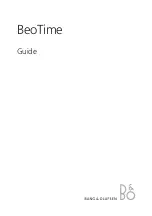9
Charging Devices Using the K-Cell
Charge K-Cell fully before use. For first time charge, charge for at least 3
hours.
Connect the USB cable plug included with your device to the standard
Charging Port on the top of the K-Cell and connect the other end to the
device you wish to charge.
Charging Devices Using the USB Port
Connect the USB cable plug included with your device to
the standard USB Charging Port on the left of the unit and
connect the other end to the device you wish to charge.
NOTE
: unit must be connected to AC adaptor to charge
devices via USB port.
Using the
K4
RESETRESET
TESTTEST